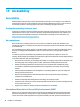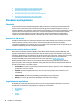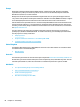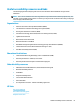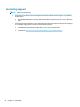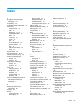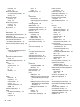User's Guide
Table Of Contents
- Getting started
- Getting to know your computer
- Connecting to a network
- Enjoying entertainment features
- Navigating the screen
- Managing power
- Using Sleep and Hibernation
- Shutting down (turning off) the computer
- Using the Power icon and Power Options
- Running on battery power
- Running on external power
- Maintaining your computer
- Securing your computer and information
- Using Setup Utility (BIOS)
- Using HP PC Hardware Diagnostics
- Backing up, restoring, and recovering
- Using Windows tools for backing up, restoring, and recovering your computer
- Creating HP Recovery media (select products only)
- Restoring and recovery
- Restoring, resetting, and refreshing using Windows tools
- Restoring using HP Recovery Manager and the HP Recovery partition
- Recovering using HP Recovery Manager
- Recovering using the HP Recovery partition (select products only)
- Recovering using HP Recovery media
- Changing the computer boot order
- Removing the HP Recovery partition (select products only)
- Specifications
- Electrostatic Discharge
- Accessibility
- Index
Index
A
AC adapter and battery light,
identifying 4, 5
accessibility 56
accessibility needs assessment 57
action keys
airplane mode 12
help 12
identifying 11, 12
keyboard backlight 12
mute 12
next track 12
pause 12
play 12
screen brightness 12
speaker volume 12
stop 12
switch screen image 12
using 12
airplane mode 16
airplane mode key 12, 16
antivirus software, using 39
assistive technology (AT)
nding 57
purpose 56
AT (assistive technology)
nding 57
purpose 56
audio 20
adjusting volume 12
headphones 20
headsets 21
sound settings 21
speakers 20
audio-out (headphone)/audio-in
(microphone) combo jack,
identifying 5
B
backing up software and
information 40
backups 48
battery
conserving power 31
discharging 31
factory-sealed 32
nding information 31
low battery levels 31
resolving low battery level 32
battery charge 31
battery information, nding 31
battery power 30
best practices 1
BIOS
determining version 41
downloading an update 42
starting the Setup Utility 41
updating 41
Bluetooth device 16, 18
Bluetooth label 14
boot order, changing 52
buttons
left TouchPad 8
power 10
right TouchPad 8
C
camera
identifying 6
using 20
camera light, identifying 6
caps lock light, identifying 9
caring for your computer 35
cleaning your computer 35
components
display 6
keyboard area 8
left side 5
right side 4
connecting to a network 16
connecting to a wireless network 16
connecting to a WLAN 17
connector, power 4, 5
corporate WLAN connection 17
critical battery level 31
customer support, accessibility 62
D
data transfer 22
Disk Cleanup software 34
display components 6
E
electrostatic discharge 55
esc key, identifying 11
external power, using 32
F
factory-sealed battery 32
ngerprints, registering 38
rewall software 39
fn key, identifying 11
four-nger tap TouchPad gesture
25
G
Get Help in Windows 10 action key
12
GPS 18
H
hardware, locating 3
headphones, connecting 20
headsets, connecting 21
Hibernation
exiting 29
initiated during critical battery
level 31
initiating 29
high-denition devices, connecting
22
HP Assistive Policy 56
HP Device as a Service (HP DaaS) 40
HP Fast Charge 30
HP Mobile Broadband
activating 18
IMEI number 18
MEID number 18
HP PC Hardware Diagnostics UEFI
downloading 45
starting 45
using 44
HP PC Hardware Diagnostics Windows
downloading 43
Index 63