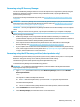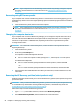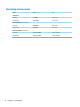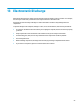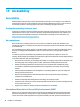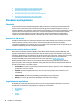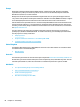User's Guide
Table Of Contents
- Getting started
- Getting to know your computer
- Connecting to a network
- Enjoying entertainment features
- Navigating the screen
- Managing power
- Using Sleep and Hibernation
- Shutting down (turning off) the computer
- Using the Power icon and Power Options
- Running on battery power
- Running on external power
- Maintaining your computer
- Securing your computer and information
- Using Setup Utility (BIOS)
- Using HP PC Hardware Diagnostics
- Backing up, restoring, and recovering
- Using Windows tools for backing up, restoring, and recovering your computer
- Creating HP Recovery media (select products only)
- Restoring and recovery
- Restoring, resetting, and refreshing using Windows tools
- Restoring using HP Recovery Manager and the HP Recovery partition
- Recovering using HP Recovery Manager
- Recovering using the HP Recovery partition (select products only)
- Recovering using HP Recovery media
- Changing the computer boot order
- Removing the HP Recovery partition (select products only)
- Specifications
- Electrostatic Discharge
- Accessibility
- Index
NOTE: If your computer does not automatically restart in HP Recovery Manager, change the computer
boot order, and then follow the on-screen instructions. See Changing the computer boot order
on page 52.
Recovering using HP Recovery media
If your computer does not have an HP Recovery partition or if the hard drive is not working properly, you can
use HP Recovery media to recover the original operating system and software programs that were installed at
the factory.
▲ Insert the HP Recovery media, and then restart the computer.
NOTE: If your computer does not automatically restart in HP Recovery Manager, change the computer
boot order, and then follow the on-screen instructions. See Changing the computer boot order
on page 52.
Changing the computer boot order
If your computer does not restart in HP Recovery Manager, you can change the computer boot order. This is
the order of devices listed in BIOS where the computer looks for startup information. You can change the
selection to an optical drive or a USB ash drive, depending on the location of your HP Recovery media.
To change the boot order:
IMPORTANT: For a tablet with a detachable keyboard, connect the tablet to the keyboard base before
beginning these steps.
1. Insert the HP Recovery media.
2. Access the system Startup menu.
For computers or tablets with keyboards attached:
▲ Turn on or restart the computer or tablet, quickly press esc, and then press f9 for boot options.
For tablets without keyboards:
▲ Turn on or restart the tablet, quickly hold down the volume up button, and then select
f9.
‒ or –
Turn on or restart the tablet, quickly hold down the volume down button, and then select f9.
3
. Select the optical drive or USB ash drive from which you want to boot, and then follow the on-screen
instructions.
Removing the HP Recovery partition (select products only)
HP Recovery Manager software allows you to remove the HP Recovery partition (select products only) to free
up h
ard drive space.
IMPORTANT: After you remove the HP Recovery partition, you will not be able to perform System Recovery
or cr
eate HP Recovery media. Before removing the Recovery partition, create HP Recovery media. See
Creating HP Recovery media (select products only) on page 49.
Follow these steps to remove the HP Recovery partition:
1
. Type recovery in the taskbar search box, and then select HP Recovery Manager.
2
. Select Remove Recovery Partition, and then follow the on-screen instructions.
52 Chapter 11 Backing up, restoring, and recovering