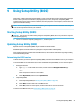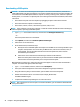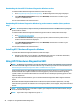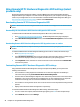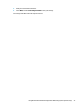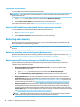User's Guide
Table Of Contents
- Getting started
- Getting to know your computer
- Connecting to a network
- Enjoying entertainment features
- Navigating the screen
- Managing power
- Using Sleep and Hibernation
- Shutting down (turning off) the computer
- Using the Power icon and Power Options
- Running on battery power
- Running on external power
- Maintaining your computer
- Securing your computer and information
- Using Setup Utility (BIOS)
- Using HP PC Hardware Diagnostics
- Backing up, restoring, and recovering
- Using Windows tools for backing up, restoring, and recovering your computer
- Creating HP Recovery media (select products only)
- Restoring and recovery
- Restoring, resetting, and refreshing using Windows tools
- Restoring using HP Recovery Manager and the HP Recovery partition
- Recovering using HP Recovery Manager
- Recovering using the HP Recovery partition (select products only)
- Recovering using HP Recovery media
- Changing the computer boot order
- Removing the HP Recovery partition (select products only)
- Specifications
- Electrostatic Discharge
- Accessibility
- Index
Creating the recovery media
To create HP Recovery media using HP Recovery Manager:
IMPORTANT: For a tablet with a detachable keyboard, connect the tablet to the keyboard base before
beginning these steps.
1. Type recovery in the taskbar search box, and then select HP Recovery Manager.
2
. Select Create recovery media, and then follow the on-screen instructions.
If you need to recover the system, see
Recovering using HP Recovery Manager on page 51.
Using the HP Cloud Recovery Download Tool to create recovery media
To create HP Recovery media using the HP Cloud Recovery Download Tool:
1
. Go to
http://www.hp.com/support.
2
. Select Software and Drivers, and then follow the on-screen instructions.
Restoring and recovery
Restoring and recovery can be performed using one or more of the following options: Windows tools, HP
R
ecovery Manager, or the HP Recovery partition.
IMPORTANT: HP Recovery Manager and the HP Recovery partition are not available for Windows 10 S
pr
oducts.
Restoring, resetting, and refreshing using Windows tools
Windows oers several options for restoring, resetting, and refreshing the computer. For details, see Using
Windows tools for backing up, restoring, and recovering your computer on page 48.
Restoring using HP Recovery Manager and the HP Recovery partition
You can use HP Recovery Manager and the HP Recovery partition (select products only) to restore the
c
omputer to the original factory state:
● Resolving problems with preinstalled applications or drivers—To correct a problem with a
pr
einstalled application or driver:
1. Type recovery in the taskbar search box, and then select HP Recovery Manager.
2. Select Reinstall drivers and/or applications, and then follow the on-screen instructions.
● Using System Recovery—To recover the Windows partition to original factory content, select the
System Recovery option from the HP Recovery partition (select products only) or use the HP Recovery
media. F
or more information, see
Recovering using HP Recovery Manager on page 51. If you have not
alr
eady created recovery media, see
Creating HP Recovery media (select products only) on page 49.
● Using Factory Reset (select products only)—Restores the computer to its original factory state by
del
eting all information from the hard drive and recreating the partitions and then reinstalling the
operating system and the software that was installed at the factory (select products only). To use the
Factory Reset option, you must use HP Recovery media. If you have not already created recovery media,
see
Creating HP Recovery media (select products only) on page 49.
NOTE: If you have replaced the hard drive in the computer, you can use the Factory Reset option to
ins
tall the operating system and the software that was installed at the factory.
50 Chapter 11 Backing up, restoring, and recovering