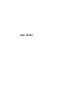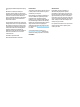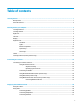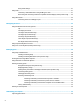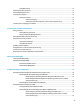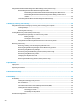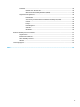User's Guide
Table Of Contents
- Getting started
- Getting to know your computer
- Connecting to a network
- Enjoying entertainment features
- Navigating the screen
- Managing power
- Using Sleep and Hibernation
- Shutting down (turning off) the computer
- Using the Power icon and Power Options
- Running on battery power
- Running on external power
- Maintaining your computer
- Securing your computer and information
- Using Setup Utility (BIOS)
- Using HP PC Hardware Diagnostics
- Backing up, restoring, and recovering
- Using Windows tools for backing up, restoring, and recovering your computer
- Creating HP Recovery media (select products only)
- Restoring and recovery
- Restoring, resetting, and refreshing using Windows tools
- Restoring using HP Recovery Manager and the HP Recovery partition
- Recovering using HP Recovery Manager
- Recovering using the HP Recovery partition (select products only)
- Recovering using HP Recovery media
- Changing the computer boot order
- Removing the HP Recovery partition (select products only)
- Specifications
- Electrostatic Discharge
- Accessibility
- Index
Using sound settings ......................................................................................................................... 21
Using video .......................................................................................................................................................... 21
Connecting a Thunderbolt device using a USB Type-C cable ........................................................... 21
Discovering and connecting to Miracast-compatible wireless displays (select products only) ...... 22
Using data transfer .............................................................................................................................................. 22
Connecting devices to a USB Type-C port ......................................................................................... 23
5 Navigating the screen .................................................................................................................................. 24
Using TouchPad and touch screen gestures ........................................................................................................ 24
Tap ..................................................................................................................................................... 24
Two-nger pinch zoom ..................................................................................................................... 25
Two-nger slide (TouchPad only) ..................................................................................................... 25
Two-nger tap (TouchPad only) ........................................................................................................ 25
Four-nger tap (TouchPad only) ....................................................................................................... 25
Three-nger swipe (TouchPad only) ................................................................................................. 26
One-nger slide (touch screen only) ................................................................................................. 27
Using an optional keyboard or mouse ................................................................................................................. 27
Using an on-screen keyboard (select products only) .......................................................................................... 27
6 Managing power .......................................................................................................................................... 28
Using Sleep and Hibernation ............................................................................................................................... 28
Initiating and exiting Sleep ............................................................................................................... 28
Initiating and exiting Hibernation (select products only) ................................................................. 29
Shutting down (turning o) the computer .......................................................................................................... 29
Using the Power icon and Power Options ............................................................................................................ 30
Running on battery power ................................................................................................................................... 30
Using HP Fast Charge (select products only) .................................................................................... 30
Displaying battery charge ................................................................................................................. 31
Finding battery information in HP Support Assistant (select products only) .................................. 31
Conserving battery power ................................................................................................................. 31
Identifying low battery levels ........................................................................................................... 31
Resolving a low battery level ............................................................................................................ 32
Resolving a low battery level when external power is available ................................... 32
Resolving a low battery level when no power source is available ................................. 32
Resolving a low battery level when the computer cannot exit Hibernation .................. 32
Factory-sealed battery ...................................................................................................................... 32
Running on external power ................................................................................................................................. 32
7 Maintaining your computer .......................................................................................................................... 34
Improving performance ....................................................................................................................................... 34
vi