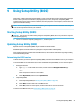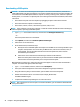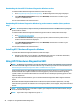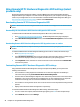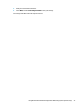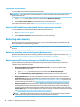User's Guide
Table Of Contents
- Getting started
- Getting to know your computer
- Connecting to a network
- Enjoying entertainment features
- Navigating the screen
- Managing power
- Using Sleep and Hibernation
- Shutting down (turning off) the computer
- Using the Power icon and Power Options
- Running on battery power
- Running on external power
- Maintaining your computer
- Securing your computer and information
- Using Setup Utility (BIOS)
- Using HP PC Hardware Diagnostics
- Backing up, restoring, and recovering
- Using Windows tools for backing up, restoring, and recovering your computer
- Creating HP Recovery media (select products only)
- Restoring and recovery
- Restoring, resetting, and refreshing using Windows tools
- Restoring using HP Recovery Manager and the HP Recovery partition
- Recovering using HP Recovery Manager
- Recovering using the HP Recovery partition (select products only)
- Recovering using HP Recovery media
- Changing the computer boot order
- Removing the HP Recovery partition (select products only)
- Specifications
- Electrostatic Discharge
- Accessibility
- Index
11 Backing up, restoring, and recovering
This chapter provides information about creating backups and restoring and recovering your system.
Windows provides tools to back up your personal information, restore your computer from a backup, and
recover the computer to its original state. See Using Windows tools for backing up, restoring, and recovering
your computer on page 48.
In addition to the Windows tools, depending on the operating system preinstalled on your computer, your
computer may also include tools provided by HP for additional functionality.
IMPORTANT: If you will be performing recovery procedures on a tablet, the tablet battery must be at least
70% charged before you start the recovery process.
IMPORTANT: For a tablet with a detachable keyboard, connect the tablet to the keyboard base before
beginning any recovery process.
Using Windows tools for backing up, restoring, and recovering
your computer
IMPORTANT: Windows is the only option that allows you to back up your personal information. Schedule
regular backups to avoid information loss.
You can use Windows tools to back up personal information and create system restore points and recovery
media, allowing you to restore from backup, refresh the computer, and reset the computer to its original
state.
NOTE: If computer storage is 32 GB or less, Microsoft System Restore is disabled by default.
Creating backups
You can create recovery media, system restore points, and backups of personal information using Windows
tools.
To create a backup:
1. Select Start, select Settings, and then select Update & Security.
2. Select Backup, and then follow the on-screen instructions.
Restoring and recovering
Windows oers several options for restoring from backup, refreshing the computer, and resetting the
computer to its original state.
To restore your system:
1. Select Start, select Settings, and then select Update & Security.
2. Select Recovery, and then follow the on-screen instructions.
48 Chapter 11 Backing up, restoring, and recovering