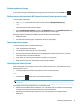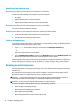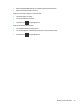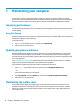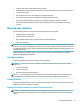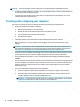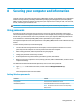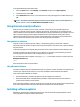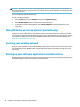User's Guide
Table Of Contents
- Getting started
- Getting to know your computer
- Connecting to a network
- Enjoying entertainment features
- Navigating the screen
- Managing power
- Using Sleep and Hibernation
- Shutting down (turning off) the computer
- Using the Power icon and Power Options
- Running on battery power
- Running on external power
- Maintaining your computer
- Securing your computer and information
- Using Setup Utility (BIOS)
- Using HP PC Hardware Diagnostics
- Backing up, restoring, and recovering
- Using Windows tools for backing up, restoring, and recovering your computer
- Creating HP Recovery media (select products only)
- Restoring and recovery
- Restoring, resetting, and refreshing using Windows tools
- Restoring using HP Recovery Manager and the HP Recovery partition
- Recovering using HP Recovery Manager
- Recovering using the HP Recovery partition (select products only)
- Recovering using HP Recovery media
- Changing the computer boot order
- Removing the HP Recovery partition (select products only)
- Specifications
- Electrostatic Discharge
- Accessibility
- Index
CAUTION: Microsoft sends out alerts regarding Windows updates, which may include security updates. To
protect the computer from security breaches and computer viruses, install all updates from Microsoft as soon
as you receive an alert.
You can install these updates automatically.
To view or change the settings:
1. Select the Start button, select Settings, and then select Update & security.
2. Select Windows Update, and then follow the on-screen instructions.
3. To schedule a time for installing updates, select Advanced options, and then follow the on-screen
instructions.
Using HP Device as a Service (select products only)
HP Device as a Service (HP DaaS) is a cloud-based IT solution that enables businesses to eectively manage
and secure their company assets. HP DaaS helps protect devices against malware and other attacks, monitors
device health, and helps reduce time spent solving device and security issues. For more information, go to
https://www.hptouchpointmanager.com/.
Securing your wireless network
When you set up a WLAN or access an existing WLAN, always enable security features to protect your network
from unauthorized access. WLANs in public areas (hotspots) like coee shops and airports may not provide
any security.
Backing up your software applications and information
Regularly back up your software applications and information to protect them from being permanently lost or
damaged through a virus attack or a software or hardware failure.
40 Chapter 8 Securing your computer and information