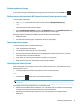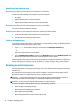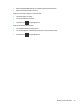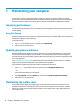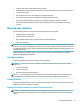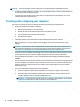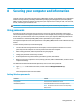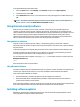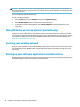User's Guide
Table Of Contents
- Getting started
- Getting to know your computer
- Connecting to a network
- Enjoying entertainment features
- Navigating the screen
- Managing power
- Using Sleep and Hibernation
- Shutting down (turning off) the computer
- Using the Power icon and Power Options
- Running on battery power
- Running on external power
- Maintaining your computer
- Securing your computer and information
- Using Setup Utility (BIOS)
- Using HP PC Hardware Diagnostics
- Backing up, restoring, and recovering
- Using Windows tools for backing up, restoring, and recovering your computer
- Creating HP Recovery media (select products only)
- Restoring and recovery
- Restoring, resetting, and refreshing using Windows tools
- Restoring using HP Recovery Manager and the HP Recovery partition
- Recovering using HP Recovery Manager
- Recovering using the HP Recovery partition (select products only)
- Recovering using HP Recovery media
- Changing the computer boot order
- Removing the HP Recovery partition (select products only)
- Specifications
- Electrostatic Discharge
- Accessibility
- Index
To set up Windows Hello, follow these steps:
1. Select the Start button, select Settings, select Accounts, and then select Sign-in options.
2. To add a password, select Add.
3. Select Get Started. Follow the on-screen instructions to enroll your ngerprint or facial ID and set up a
PIN.
NOTE: The PIN is not limited in length, but it must consist of numbers only. To include alphabetic or
special characters, select the include letters and symbols checkbox.
Using Internet security software
When you use your computer to access email, a network, or the Internet, you potentially expose your
computer to computer viruses, spyware, and other online threats. To help protect your computer, Internet
security software that includes antivirus and rewall features may be preinstalled on your computer as a trial
oer. To provide ongoing protection against newly discovered viruses and other security risks, security
software must be kept up to date. It is strongly recommended that you upgrade the security software trial
oer or purchase the software of your choice in order to fully protect your computer.
Using antivirus software
Computer viruses can disable programs, utilities, or the operating system, or cause them to function
abnormally. Antivirus software can detect most viruses, destroy them, and in most cases, repair any damage
they have caused.
To provide ongoing protection against newly discovered viruses, antivirus software must be kept up to date.
An antivirus program may be preinstalled on your computer. It is strongly recommended that you use the
antivirus program of your choice in order to fully protect your computer.
For more information about computer viruses, type support in the taskbar search box, and then select the
HP Support Assistant app.
– or –
Select the question mark icon in the taskbar.
Using
rewall software
Firewalls are designed to prevent unauthorized access to a system or network. A rewall
can be software you
install on your computer and/or network, or it can be a combination of both hardware and software.
There are two types of rewalls to consider:
● Host-based rewalls—Software that protects only the computer it is installed on.
● Network-based
rewalls—Installed between your DSL or cable modem and your home network to
protect all the computers on the network.
When a rewall is installed on a system, all data sent to and from the system is monitored and compared with
a set of user-dened security criteria. Any data that does not meet those criteria is blocked.
Installing software updates
HP, Windows, and third-party software installed on your computer should be regularly updated to correct
securit
y problems and improve software performance.
Using Internet security software 39