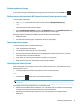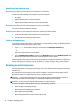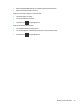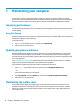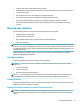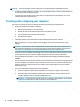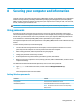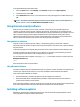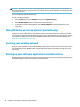User's Guide
Table Of Contents
- Getting started
- Getting to know your computer
- Connecting to a network
- Enjoying entertainment features
- Navigating the screen
- Managing power
- Using Sleep and Hibernation
- Shutting down (turning off) the computer
- Using the Power icon and Power Options
- Running on battery power
- Running on external power
- Maintaining your computer
- Securing your computer and information
- Using Setup Utility (BIOS)
- Using HP PC Hardware Diagnostics
- Backing up, restoring, and recovering
- Using Windows tools for backing up, restoring, and recovering your computer
- Creating HP Recovery media (select products only)
- Restoring and recovery
- Restoring, resetting, and refreshing using Windows tools
- Restoring using HP Recovery Manager and the HP Recovery partition
- Recovering using HP Recovery Manager
- Recovering using the HP Recovery partition (select products only)
- Recovering using HP Recovery media
- Changing the computer boot order
- Removing the HP Recovery partition (select products only)
- Specifications
- Electrostatic Discharge
- Accessibility
- Index
Setting Setup Utility (BIOS) passwords
Password Function
Administrator password ● Must be entered each time you access Setup Utility (BIOS).
● If you forget your administrator password, you cannot
ac
cess Setup Utility (BIOS).
Power-on password
● Must be entered each time you turn on or restart the
c
omputer.
● If you forget your power-on password, you cannot turn on or
r
estart the computer.
To set, change, or delete an administrator or power-on password in Setup Utility (BIOS):
CAUTION: Use extreme care when making changes in Setup Utility (BIOS). Errors can prevent the computer
fr
om operating properly.
NOTE: To start Setup Utility, your computer must be in notebook mode and you must use the keyboard
a
ttached to your notebook. The on-screen keyboard, which displays in tablet mode, cannot access Setup
Utility.
1
. Start Setup Utility (BIOS):
● Computers or tablets with keyboards:
▲ Turn on or restart the computer, quickly press esc, and then press f10.
● Tablets without keyboards:
1. Turn on or restart the tablet, and then quickly hold down the volume up button.
- or -
Turn on or restart the tablet, and then quickly hold down the volume down button.
- or -
Turn on or restart the tablet, and then quickly hold down the Windows button.
2. Tap f10.
2
. Select Security, and then follow the on-screen instructions.
To save your changes, select Exit, select Save Changes and Exit, and then select Yes.
NOTE: If you are using arrow keys to highlight your choice, you must then press enter.
Your changes take
eect when the computer restarts.
Using Windows Hello (select products only)
On products equipped with a
ngerprint reader or an infrared camera, you can use Windows Hello to sign in by
swiping your nger or looking at the camera.
38 Chapter 8 Securing your computer and information