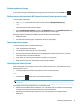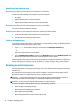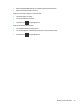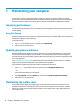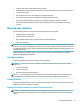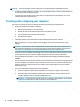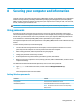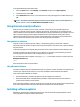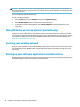User's Guide
Table Of Contents
- Getting started
- Getting to know your computer
- Connecting to a network
- Enjoying entertainment features
- Navigating the screen
- Managing power
- Using Sleep and Hibernation
- Shutting down (turning off) the computer
- Using the Power icon and Power Options
- Running on battery power
- Running on external power
- Maintaining your computer
- Securing your computer and information
- Using Setup Utility (BIOS)
- Using HP PC Hardware Diagnostics
- Backing up, restoring, and recovering
- Using Windows tools for backing up, restoring, and recovering your computer
- Creating HP Recovery media (select products only)
- Restoring and recovery
- Restoring, resetting, and refreshing using Windows tools
- Restoring using HP Recovery Manager and the HP Recovery partition
- Recovering using HP Recovery Manager
- Recovering using the HP Recovery partition (select products only)
- Recovering using HP Recovery media
- Changing the computer boot order
- Removing the HP Recovery partition (select products only)
- Specifications
- Electrostatic Discharge
- Accessibility
- Index
CAUTION: To prevent damage to internal components, do not allow liquids to drip between the keys.
● To clean the TouchPad, keyboard, or mouse, use a soft microber cloth or a chamois moistened with one
of the cleaning solutions listed previously.
● To prevent keys from sticking and to remove dust, lint, and particles from the keyboard, use a can of
compressed air with a straw extension.
Traveling with or shipping your computer
If you have to travel with or ship your computer, follow these tips to keep your equipment safe.
● Prepare the computer for traveling or shipping:
● Back up your information to an external drive.
● Remove all discs and all external media cards, such as memory cards.
● Turn o and then disconnect all external devices.
● Shut down the computer.
● Take along a backup of your information. Keep the backup separate from the computer.
● When traveling by air, carry the computer as hand luggage; do not check it in with the rest of your
l
uggage.
CAUTION: Avoid exposing a drive to magnetic elds.
Security devices with magnetic elds include
airport walk-through devices and security wands. Airport conveyer belts and similar security devices
that check carry-on baggage use X-rays instead of magnetism and do not damage drives.
● If you plan to use the computer during a
ight, listen for the in-ight announcement that tells you when
you are allowed to use your computer. In-ight computer use is at the discretion of the airline.
● If you are shipping the computer or a drive, use suitable protective packaging and label the package
“FR
AGILE.”
● The use of wireless devices may be restricted in some environments. Such restrictions may apply aboard
air
craft, in hospitals, near explosives, and in hazardous locations. If you are uncertain of the policy that
applies to the use of a wireless device in your computer, ask for authorization to use your computer
before you turn it on.
● If you are traveling internationally, follow these suggestions:
● Check the computer-related customs regulations for each country or region on your itinerary.
● Check the power cord and adapter requirements for each location in which you plan to use the
c
omputer. Voltage, frequency, and plug congurations vary.
WARNING! To reduce the risk of electric shock, re, or damage to the equipment, do not attempt
t
o power the computer with a voltage converter kit sold for appliances.
36 Chapter 7 Maintaining your computer