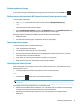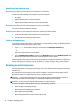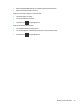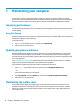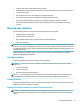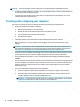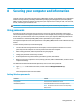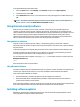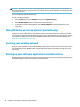User's Guide
Table Of Contents
- Getting started
- Getting to know your computer
- Connecting to a network
- Enjoying entertainment features
- Navigating the screen
- Managing power
- Using Sleep and Hibernation
- Shutting down (turning off) the computer
- Using the Power icon and Power Options
- Running on battery power
- Running on external power
- Maintaining your computer
- Securing your computer and information
- Using Setup Utility (BIOS)
- Using HP PC Hardware Diagnostics
- Backing up, restoring, and recovering
- Using Windows tools for backing up, restoring, and recovering your computer
- Creating HP Recovery media (select products only)
- Restoring and recovery
- Restoring, resetting, and refreshing using Windows tools
- Restoring using HP Recovery Manager and the HP Recovery partition
- Recovering using HP Recovery Manager
- Recovering using the HP Recovery partition (select products only)
- Recovering using HP Recovery media
- Changing the computer boot order
- Removing the HP Recovery partition (select products only)
- Specifications
- Electrostatic Discharge
- Accessibility
- Index
● Clean the cover with a soft microber cloth or chamois.
● Avoid cleaning products containing substances such as alcohol, ammonia, chlorine, acetone, turpentine
or o
ther mineral spirits.
● Do not expose the cover to sun or moisture for long periods of time.
● If the cover becomes wet, dry it by dabbing with an absorbent lint-free cloth.
● Avoid contact with any substance that may dye or discolor the leather, such as ink or lipstick.
● Avoid contact with sharp objects that may scratch the leather surface, or hard impacts onto rough
sur
faces.
Cleaning your computer
Use the following products to safely clean the non-leather parts of your computer:
● Alcohol-free glass-cleaning uid
● Solution of water and mild soap
● Dry
microber cleaning cloth or a chamois (static-free cloth without oil)
● Static-free cloth wipes
CAUTION: Avoid strong cleaning solvents or germicidal wipes that can permanently damage your computer.
If y
ou are not sure that a cleaning product is safe for your computer, check the product contents to make sure
that ingredients such as alcohol, acetone, ammonium chloride, methylene chloride, and hydrocarbons are not
included in the product.
Fibrous materials, such as paper towels, can scratch the computer. Over time, dirt particles and cleaning
ag
ents can get trapped in the scratches.
Cleaning procedures
Follow the procedures in this section to safely clean your computer.
WARNING! To prevent electric shock or damage to components, do not attempt to clean your computer
whil
e it is on.
1. Turn
o the computer.
2. Disconnect AC power.
3. Disconnect all powered external devices.
CAUTION: To prevent damage to internal components, do not spray cleaning agents or liquids directly on
any c
omputer surface. Liquids dripped on the surface can permanently damage internal components.
Cleaning the display
Gently wipe the display using a soft, lint-free cloth moistened with an alcohol-free glass cleaner. Be sure that
a dis
play is dry before you close the computer.
Cleaning the TouchPad, keyboard, or mouse (select products only)
WARNING! To reduce the risk of electric shock or damage to internal components, do not use a vacuum
cl
eaner attachment to clean the keyboard. A vacuum cleaner can deposit household debris on the keyboard
surface.
Cleaning your computer 35