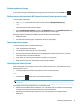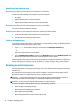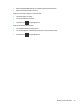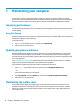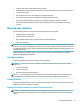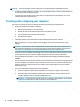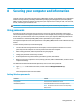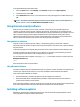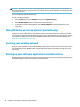User's Guide
Table Of Contents
- Getting started
- Getting to know your computer
- Connecting to a network
- Enjoying entertainment features
- Navigating the screen
- Managing power
- Using Sleep and Hibernation
- Shutting down (turning off) the computer
- Using the Power icon and Power Options
- Running on battery power
- Running on external power
- Maintaining your computer
- Securing your computer and information
- Using Setup Utility (BIOS)
- Using HP PC Hardware Diagnostics
- Backing up, restoring, and recovering
- Using Windows tools for backing up, restoring, and recovering your computer
- Creating HP Recovery media (select products only)
- Restoring and recovery
- Restoring, resetting, and refreshing using Windows tools
- Restoring using HP Recovery Manager and the HP Recovery partition
- Recovering using HP Recovery Manager
- Recovering using the HP Recovery partition (select products only)
- Recovering using HP Recovery media
- Changing the computer boot order
- Removing the HP Recovery partition (select products only)
- Specifications
- Electrostatic Discharge
- Accessibility
- Index
Displaying battery charge
To view the percentage of remaining battery charge, place the mouse pointer over the Power icon .
Finding battery information in HP Support Assistant (select products only)
To access battery information:
1. Type support in the taskbar search box, and then select the HP Support Assistant app.
‒ or –
Select the question mark icon in the taskbar.
2
. Select Troubleshooting and xes, and then in the Diagnostics section, select HP Battery Check. If HP
Battery Check indicates that your battery should be replaced, contact support.
HP Support Assistant provides the following tools and information about the battery:
● HP Battery Check
● Information about battery types,
specications, life cycles, and capacity
Conserving battery power
To conserve battery power and maximize battery life:
● Lower the brightness of the display.
● Turn o
wireless devices when you are not using them.
● Disconnect unused external devices that are not plugged into an external power source, such as an
external hard drive connected to a USB port.
● Stop, disable, or remove any external media cards that you are not using.
● Before you leave your work, initiate Sleep or shut down the computer.
Identifying low battery levels
When a battery that is the sole power source for the computer reaches a low or critical battery level, the
f
ollowing behavior occurs:
● The battery light (select products only) indicates a low or critical battery level.
– or –
● The Power icon shows a low or critical battery
notication.
NOTE: For additional information about the Power icon, see Using the Power icon and Power Options
on page 30.
The computer takes the following actions for a critical battery level:
● If Hibernation is disabled and the computer is on or in the Sleep state, the computer remains briey in
the Sl
eep state and then shuts down and loses any unsaved information.
● If Hibernation is enabled and the computer is on or in the Sleep state, the computer initiates
Hiberna
tion.
Running on battery power 31