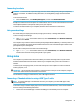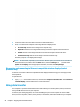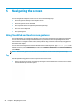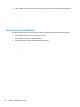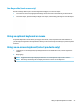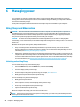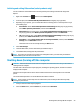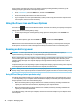User's Guide
Table Of Contents
- Getting started
- Getting to know your computer
- Connecting to a network
- Enjoying entertainment features
- Navigating the screen
- Managing power
- Using Sleep and Hibernation
- Shutting down (turning off) the computer
- Using the Power icon and Power Options
- Running on battery power
- Running on external power
- Maintaining your computer
- Securing your computer and information
- Using Setup Utility (BIOS)
- Using HP PC Hardware Diagnostics
- Backing up, restoring, and recovering
- Using Windows tools for backing up, restoring, and recovering your computer
- Creating HP Recovery media (select products only)
- Restoring and recovery
- Restoring, resetting, and refreshing using Windows tools
- Restoring using HP Recovery Manager and the HP Recovery partition
- Recovering using HP Recovery Manager
- Recovering using the HP Recovery partition (select products only)
- Recovering using HP Recovery media
- Changing the computer boot order
- Removing the HP Recovery partition (select products only)
- Specifications
- Electrostatic Discharge
- Accessibility
- Index
If the computer is unresponsive and you are unable to use the preceding shutdown procedures, try the
following emergency procedures in the sequence provided:
● Press ctrl+alt+delete, select the Power icon, and then select Shut down.
● Press and hold the power button for at least 10 seconds.
● If your computer has a user-replaceable battery (select products only), disconnect the computer from
ex
ternal power, and then remove the battery.
Using the Power icon and Power Options
The Power icon is located on the Windows taskbar. The Power icon allows you to quickly access power
set
tings and view the remaining battery charge.
● To view the percentage of remaining battery charge, place the mouse pointer over the Power icon
.
● To use Power Options, right–click the Power icon , and then select Power Options.
Dierent Power icons indicate whether the computer is running on battery or external power. Placing the
mo
use pointer over the icon reveals a message if the battery has reached a low or critical battery level.
Running on battery power
WARNING! To reduce potential safety issues, use only the battery provided with the computer, a
r
eplacement battery provided by HP, or a compatible battery purchased from HP.
When a charged battery is in the computer and the computer is not plugged into external power, the computer
runs on b
attery power. When the computer is o and unplugged from external power, the battery in the
computer slowly discharges. The computer displays a message when the battery reaches a low or critical
battery level.
Computer battery life varies, depending on power management settings, programs running on the computer,
screen brightness, external devices connected to the computer, and other factors.
NOTE: When you disconnect external power, the display brightness is automatically decreased to conserve
b
attery charge. Select computer products can switch between graphic controllers to conserve battery charge.
Using HP Fast Charge (select products only)
The HP Fast Charge feature allows you to quickly charge your computer battery. Charging time may vary by
+/- 10%. Depending on y
our computer model and the HP AC adapter provided with your computer, HP Fast
Charge operates in one or more of the following ways:
● When the remaining battery charge is between zero and 50%, the battery will charge to 50% of full
cap
acity in no more than 30 to 45 minutes, depending on your computer model.
● When the remaining battery charge is between zero and 90%, the battery will charge to 90% of full
cap
acity in no more than 90 minutes.
To use HP Fast Charge, shut down your computer, and then connect the AC adapter to your computer and to
external power.
30 Chapter 6 Managing power