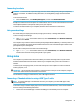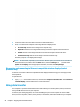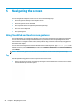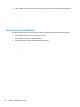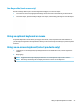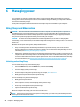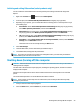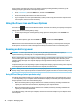User's Guide
Table Of Contents
- Getting started
- Getting to know your computer
- Connecting to a network
- Enjoying entertainment features
- Navigating the screen
- Managing power
- Using Sleep and Hibernation
- Shutting down (turning off) the computer
- Using the Power icon and Power Options
- Running on battery power
- Running on external power
- Maintaining your computer
- Securing your computer and information
- Using Setup Utility (BIOS)
- Using HP PC Hardware Diagnostics
- Backing up, restoring, and recovering
- Using Windows tools for backing up, restoring, and recovering your computer
- Creating HP Recovery media (select products only)
- Restoring and recovery
- Restoring, resetting, and refreshing using Windows tools
- Restoring using HP Recovery Manager and the HP Recovery partition
- Recovering using HP Recovery Manager
- Recovering using the HP Recovery partition (select products only)
- Recovering using HP Recovery media
- Changing the computer boot order
- Removing the HP Recovery partition (select products only)
- Specifications
- Electrostatic Discharge
- Accessibility
- Index
6 Managing power
Your computer can operate on either battery power or external power. When the computer is running on
battery power and an external power source is not available to charge the battery, it is important to monitor
and conserve the battery charge.
Some power management features described in this chapter may not be available on your computer.
Using Sleep and Hibernation
CAUTION: Several well-known vulnerabilities exist when a computer is in the Sleep state. To prevent an
unauthorized user from accessing data on your computer, even encrypted data, HP recommends that you
always initiate Hibernation instead of Sleep anytime the computer will be out of your physical possession.
This practice is particularly important when you travel with your computer.
CAUTION: To reduce the risk of possible audio and video degradation, loss of audio or video playback
functionality, or loss of information, do not initiate Sleep while reading from or writing to a disc or an external
media card.
Windows has two power-saving states, Sleep and Hibernation.
● Sleep—The Sleep state is automatically initiated after a period of inactivity. Your work is saved to
memory, allowing you to resume your work very quickly. You can also initiate Sleep manually. For more
information, see Initiating and exiting Sleep on page 28.
● Hibernation—The Hibernation state is automatically initiated if the battery reaches a critical level or the
computer has been in the Sleep state for an extended period of time. In the Hibernation state, your work
is saved to a hibernation le and the computer powers down. You can also initiate Hibernation manually.
For more information, see Initiating and exiting Hibernation (select products only) on page 29.
Initiating and exiting Sleep
You can initiate Sleep in any of the following ways:
● Select the Start button, select the Power icon, and then select Sleep.
● Close the display (select products only).
● Press the Sleep hot key (select products only); for example, fn+f1 or fn+f12
.
● Briey
press the power button (select products only).
You can exit Sleep in any of the following ways:
● Briey
press the power button.
● If the computer is closed, raise the display (select products only).
● Press a key on the keyboard (select products only).
● Tap the TouchPad (select products only).
When the computer exits Sleep, your work returns to the screen.
NOTE: If you have set a password to be required on exiting Sleep, you must enter your Windows password
be
fore your work returns to the screen.
28 Chapter 6 Managing power