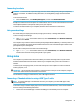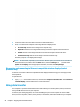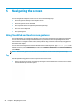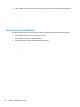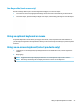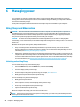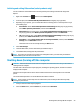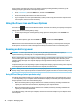User's Guide
Table Of Contents
- Getting started
- Getting to know your computer
- Connecting to a network
- Enjoying entertainment features
- Navigating the screen
- Managing power
- Using Sleep and Hibernation
- Shutting down (turning off) the computer
- Using the Power icon and Power Options
- Running on battery power
- Running on external power
- Maintaining your computer
- Securing your computer and information
- Using Setup Utility (BIOS)
- Using HP PC Hardware Diagnostics
- Backing up, restoring, and recovering
- Using Windows tools for backing up, restoring, and recovering your computer
- Creating HP Recovery media (select products only)
- Restoring and recovery
- Restoring, resetting, and refreshing using Windows tools
- Restoring using HP Recovery Manager and the HP Recovery partition
- Recovering using HP Recovery Manager
- Recovering using the HP Recovery partition (select products only)
- Recovering using HP Recovery media
- Changing the computer boot order
- Removing the HP Recovery partition (select products only)
- Specifications
- Electrostatic Discharge
- Accessibility
- Index
One-nger slide (touch screen only)
Use the one-nger slide to pan or scroll through lists and pages, or to move an object.
● To scroll across the screen, lightly slide one nger across the screen in the direction you want to move.
● To move an object, press and hold your nger on an object, and then drag your nger to move the object.
Using an optional keyboard or mouse
An optional keyboard or mouse allows you to type, select items, scroll, and perform the same functions as
y
ou do using touch gestures. The keyboard also allows you to use action keys and hot keys to perform specic
functions.
Using an on-screen keyboard (select products only)
1
. To display an on-screen keyboard, tap the keyboard icon in the notication area, at the far right of the
taskbar.
2
. Begin typing.
NOTE: Suggested words may be displayed above the on-screen keyboard. Tap a word to select it.
NOTE: Action keys and hot keys do not display or function on the on-screen keyboard.
Using an optional keyboard or mouse 27