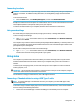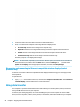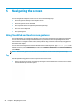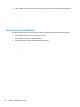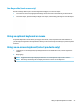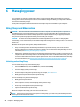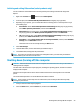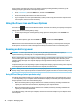User's Guide
Table Of Contents
- Getting started
- Getting to know your computer
- Connecting to a network
- Enjoying entertainment features
- Navigating the screen
- Managing power
- Using Sleep and Hibernation
- Shutting down (turning off) the computer
- Using the Power icon and Power Options
- Running on battery power
- Running on external power
- Maintaining your computer
- Securing your computer and information
- Using Setup Utility (BIOS)
- Using HP PC Hardware Diagnostics
- Backing up, restoring, and recovering
- Using Windows tools for backing up, restoring, and recovering your computer
- Creating HP Recovery media (select products only)
- Restoring and recovery
- Restoring, resetting, and refreshing using Windows tools
- Restoring using HP Recovery Manager and the HP Recovery partition
- Recovering using HP Recovery Manager
- Recovering using the HP Recovery partition (select products only)
- Recovering using HP Recovery media
- Changing the computer boot order
- Removing the HP Recovery partition (select products only)
- Specifications
- Electrostatic Discharge
- Accessibility
- Index
5 Navigating the screen
You can navigate the computer screen in one or more of the following ways:
● Use touch gestures directly on the computer screen
● Use touch gestures on the TouchPad
● Use an optional mouse or keyboard (purchased separately)
● Use an on-screen keyboard
● Use a pointing stick
Using TouchPad and touch screen gestures
The TouchPad helps you navigate the computer screen and control the pointer using simple touch gestures.
Y
ou can also use the left and right TouchPad buttons as you would use the corresponding buttons on an
external mouse. To navigate a touch screen (select products only), touch the screen directly using gestures
described in this chapter.
You can also customize gestures and view demonstrations of how they work. Type control panel in the
taskbar search box, select Control Panel, and then select Hardware and Sound. Under Devices and Printers,
sel
ect Mouse.
NOTE: Unless noted, gestures can be used on the TouchPad or a touch screen (select products only).
Tap
Use the tap/double-tap gesture to select or open an item on the screen.
● Point to an item on the screen, and then tap one nger
on the TouchPad zone or touch screen to select
the item. Double-tap an item to open it.
24 Chapter 5 Navigating the screen