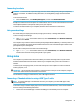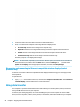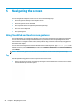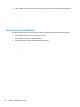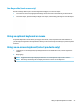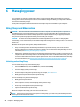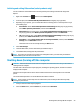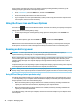User's Guide
Table Of Contents
- Getting started
- Getting to know your computer
- Connecting to a network
- Enjoying entertainment features
- Navigating the screen
- Managing power
- Using Sleep and Hibernation
- Shutting down (turning off) the computer
- Using the Power icon and Power Options
- Running on battery power
- Running on external power
- Maintaining your computer
- Securing your computer and information
- Using Setup Utility (BIOS)
- Using HP PC Hardware Diagnostics
- Backing up, restoring, and recovering
- Using Windows tools for backing up, restoring, and recovering your computer
- Creating HP Recovery media (select products only)
- Restoring and recovery
- Restoring, resetting, and refreshing using Windows tools
- Restoring using HP Recovery Manager and the HP Recovery partition
- Recovering using HP Recovery Manager
- Recovering using the HP Recovery partition (select products only)
- Recovering using HP Recovery media
- Changing the computer boot order
- Removing the HP Recovery partition (select products only)
- Specifications
- Electrostatic Discharge
- Accessibility
- Index
2. Connect the other end of the cable to the external Thunderbolt device.
3. Press f4 to alternate the computer screen image between 4 display states:
● PC screen only: View the screen image on the computer only.
● Duplicate:
View the screen image simultaneously on both the computer and external device.
● Extend:
View the screen image extended across both the computer and external device.
● Second screen only: View the screen image on the external device only.
Each time you press
f4 the display state changes.
NOTE: For best results, especially if you choose the "Extend" option, increase the screen resolution of
the ex
ternal device, as follows. Select the Start button, select the Settings icon
, and then select
System
. Under Display, select the appropriate resolution, and then select Keep changes.
Discovering and connecting to Miracast-compatible wireless displays (select
pr
oducts only)
To discover and connect to Miracast-compatible wireless displays without leaving your current apps, follow
the s
teps below.
To open Miracast:
▲ Type project in the taskbar search box, and then select Project to a second screen. Select Connect to
a wir
eless display
, and then follow the on-screen instructions.
Using data transfer
Your computer is a powerful entertainment device that enables you to transfer photos, videos, and movies
from your USB devices to view on your computer.
To enhance your viewing enjoyment, use one of the USB Type-C ports on the computer to connect a USB
device, such as a cell phone, camera, activity tracker, or smartwatch, and transfer the les to your computer.
22 Chapter 4 Enjoying entertainment features