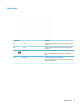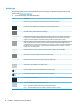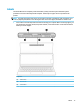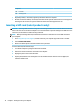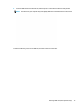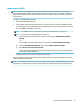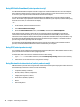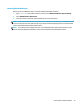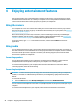User's Guide
Table Of Contents
- Getting started
- Getting to know your computer
- Connecting to a network
- Enjoying entertainment features
- Navigating the screen
- Managing power
- Using Sleep and Hibernation
- Shutting down (turning off) the computer
- Using the Power icon and Power Options
- Running on battery power
- Running on external power
- Maintaining your computer
- Securing your computer and information
- Using Setup Utility (BIOS)
- Using HP PC Hardware Diagnostics
- Backing up, restoring, and recovering
- Using Windows tools for backing up, restoring, and recovering your computer
- Creating HP Recovery media (select products only)
- Restoring and recovery
- Restoring, resetting, and refreshing using Windows tools
- Restoring using HP Recovery Manager and the HP Recovery partition
- Recovering using HP Recovery Manager
- Recovering using the HP Recovery partition (select products only)
- Recovering using HP Recovery media
- Changing the computer boot order
- Removing the HP Recovery partition (select products only)
- Specifications
- Electrostatic Discharge
- Accessibility
- Index
4 Enjoying entertainment features
Use your HP computer as an entertainment hub to socialize via the camera, enjoy and manage your music,
and download and watch movies. Or, to make your computer an even more powerful entertainment center,
connect external devices like a monitor, projector, TV, speakers, or headphones.
Using the camera
Your computer has one or more cameras that enable you to connect with others for work or play. Cameras
may be front facing, rear facing, or pop up. To determine which camera(s) are on your product, see Getting to
know your computer on page 3.
Most cameras allow you to video chat, record video, and record still images. Some also provide HD (high-
denition) capability, apps for gaming, or facial recognition software like Windows Hello. See Securing your
computer and information on page 37 for details about using Windows Hello.
To use your camera, type camera in the taskbar search box, and then select Camera from the list of
applications.
Using audio
You can download and listen to music, stream audio content (including radio) from the web, record audio, or
mix audio and video t
o create multimedia. You can also play music CDs on the computer (on select models) or
attach an external optical drive to play CDs. To enhance your listening enjoyment, attach external audio
devices such as speakers or headphones.
Connecting speakers
You can attach wired speakers to your computer by connecting them to a USB port or to the audio-out
(he
adphone)/audio-in (microphone) combo jack on your computer or on a docking station.
To connect wireless speakers to your computer, follow the device manufacturer's instructions. Before
connecting speakers, lower the volume setting.
Connecting headphones
WARNING! To reduce the risk of personal injury, lower the volume setting before putting on headphones,
e
arbuds, or a headset. For additional safety information, see the Regulatory, Safety and Environmental
Notices.
To access this document:
▲ Select the
Start button, select HP Help and Support, and then select HP Documentation.
You can connect wired headphones to the audio-out (headphone)/audio-in (microphone) combo jack on your
c
omputer.
To connect wireless headphones to your computer, follow the device manufacturer's instructions.
20 Chapter 4 Enjoying entertainment features