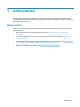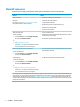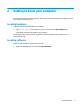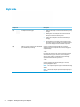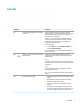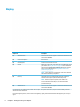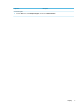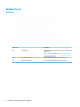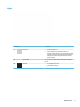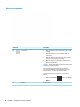User's Guide
Table Of Contents
- Getting started
- Getting to know your computer
- Connecting to a network
- Enjoying entertainment features
- Navigating the screen
- Managing power
- Using Sleep and Hibernation
- Shutting down (turning off) the computer
- Using the Power icon and Power Options
- Running on battery power
- Running on external power
- Maintaining your computer
- Securing your computer and information
- Using Setup Utility (BIOS)
- Using HP PC Hardware Diagnostics
- Backing up, restoring, and recovering
- Using Windows tools for backing up, restoring, and recovering your computer
- Creating HP Recovery media (select products only)
- Restoring and recovery
- Restoring, resetting, and refreshing using Windows tools
- Restoring using HP Recovery Manager and the HP Recovery partition
- Recovering using HP Recovery Manager
- Recovering using the HP Recovery partition (select products only)
- Recovering using HP Recovery media
- Changing the computer boot order
- Removing the HP Recovery partition (select products only)
- Specifications
- Electrostatic Discharge
- Accessibility
- Index
Display
Component Description
(1) WWAN antennas* Send and receive wireless signals to communicate with wireless wide
area networks (WWANs).
(2) Internal microphones Record sound.
(3) Camera light(s) On: One or more cameras are in use.
(4) Camera Allows you to video chat, record video, and record still images. To use
your camera, see Using the camera on page 20. Some cameras also
allow a facial recognition logon to Windows, instead of a password
logon. For more information, see Using Windows Hello (select
products only) on page 38.
NOTE: Camera functions vary depending on the camera hardware
and software installed on your product.
(5) Pen loop The leather pen loop is included in the product box. Follow the
instructions on the pen loop label to install the pen loop.
NOTE: Attach the loop to the plastic, not the leather case.
For more information about the pen, see the documentation
provided with the pen.
(6) WLAN antennas* Send and receive wireless signals to communicate with wireless local
area networks (WLANs).
*The antennas are not visible from the outside of the computer. For optimal transmission, keep the areas immediately around the
antennas free from obstructions.
For wireless regulatory notices, see the section of the Regulatory, Safety, and Environmental Notices that applies to your country or
region.
6 Chapter 2 Getting to know your computer