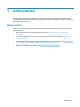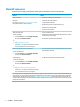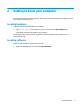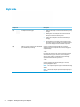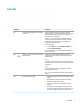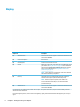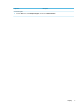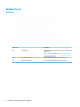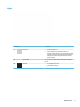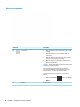User's Guide
Table Of Contents
- Getting started
- Getting to know your computer
- Connecting to a network
- Enjoying entertainment features
- Navigating the screen
- Managing power
- Using Sleep and Hibernation
- Shutting down (turning off) the computer
- Using the Power icon and Power Options
- Running on battery power
- Running on external power
- Maintaining your computer
- Securing your computer and information
- Using Setup Utility (BIOS)
- Using HP PC Hardware Diagnostics
- Backing up, restoring, and recovering
- Using Windows tools for backing up, restoring, and recovering your computer
- Creating HP Recovery media (select products only)
- Restoring and recovery
- Restoring, resetting, and refreshing using Windows tools
- Restoring using HP Recovery Manager and the HP Recovery partition
- Recovering using HP Recovery Manager
- Recovering using the HP Recovery partition (select products only)
- Recovering using HP Recovery media
- Changing the computer boot order
- Removing the HP Recovery partition (select products only)
- Specifications
- Electrostatic Discharge
- Accessibility
- Index
1 Getting started
This computer is a powerful tool designed to enhance your work and entertainment. Read this chapter to
learn about best practices after you set up your computer, fun things to do with your computer, and where to
nd additional HP resources.
Best practices
After you set up and register the computer, we recommend the following steps to get the most out of your
smart investment:
● Back up your hard drive by creating recovery media. See Backing up, restoring, and recovering
on page 48.
● If you haven’t already done so, connect to a wired or wireless network. See details in Connecting to a
network on page 16.
● Become familiar with the computer hardware and software. For more information, see Getting to know
your computer on page 3 and Enjoying entertainment features on page 20.
● Update or purchase antivirus software. See Using antivirus software on page 39.
Best practices 1