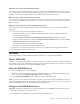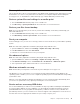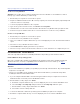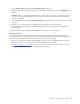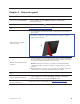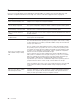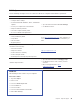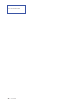User's Guide
F1 Display the General Help screen.
F9 Restore to the default settings.
F10
Save your configuration and exit.
F5 / – Change to a lower value.
F6 / + Change to a higher value.
൹ൻ Locate an item.
൸ൺ Select a tab.
Esc Exit the submenu and return to the parent menu.
Enter Enter the selected tab or submenu.
Change the startup sequence
1. Enter the UEFI BIOS menu. See “Enter the UEFI BIOS menu” on page 35.
2. Select Startup ᇆBoot. Then, tap Enter. The default device order list is displayed.
Note: No bootable device is displayed if the computer cannot start from any devices or the operating
system cannot be found.
3. Set the startup sequence as desired.
4. Tap F10 to save the changes and exit.
To change the startup sequence temporarily:
1. Restart the computer. When the logo screen is displayed, tap the “To interrupt normal startup, press
Enter.” message. The Startup Interrupt Menu window is displayed.
2. In the Startup Interrupt Menu window, tap F12.
3. Select the device that you want the computer to start from and tap Enter.
Set the system date and time
1. Enter the UEFI BIOS menu. See “Enter the UEFI BIOS menu” on page 35.
2. Select Date/Time and set the system date and time as desired.
3. Tap F10 to save changes and exit.
Update UEFI BIOS
When you install a new program, device driver, or hardware component, you might need to update UEFI
BIOS.
Download and install the latest UEFI BIOS update package by one of the following methods:
• Open Lenovo Vantage to check the available update packages. If the latest UEFI BIOS update package is
available, follow the on-screen instructions to download and install the package.
• Go to
https://pcsupport.lenovo.com and select the entry for your computer. Then, follow the on-screen
instructions to download and install the latest UEFI BIOS update package.
36
User Guide