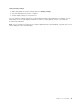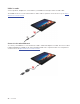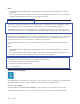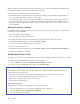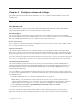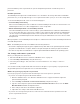User's Guide
password and the power-on password, the system management password overrides the power-on
password.
Hard disk passwords
The hard disk password prevents unauthorized access to the data on the storage drive. When a hard disk
password is set, you are prompted to type a correct password each time you try to access the storage drive.
To set the hard disk password, select one of the following types:
• User hard disk password only
When a user hard disk password is set without a master hard disk password, the user must enter the user
hard disk password to access files and applications on the storage drive.
• Master hard disk password + User hard disk password
The master hard disk password is set and used by a system administrator. It enables the administrator to
access any storage drive in a system or any computer connected in the same network. The administrator
can also assign a user hard disk password for each computer in the network. The user of the computer
can change the user hard disk password as desired, but only the administrator can remove the user hard
disk password.
When prompted to enter a hard disk password, tap F1 to switch between the master hard disk password and
user hard disk password.
Note: The hard disk password is not available in the following situations:
• A Trusted Computing Group (TCG) Opal-compliant storage drive and a TCG Opal management software
program are installed in the computer, and the TCG Opal management software program is activated.
• An eDrive storage drive is installed in the computer preinstalled with the Windows 10 operating system.
Set, change, and remove a password
Before you start, print these instructions.
1. Enter the UEFI BIOS menu. See “Enter the UEFI BIOS menu” on page 35.
2. Select Security ᇆPassword by using the arrow keys.
3. Select the password type. Then, follow the on-screen instructions to set, change, or remove a
password.
You should record all your passwords and store them in a safe place. If you forget any of your passwords,
any potential repair actions required are not covered under warranty.
What to do if you forget your power-on password
If you forget your power-on password, do the following to remove the power-on password:
• If you have set a supervisor password and remember it:
1. Enter the UEFI BIOS menu. See “Enter the UEFI BIOS menu” on page 35. Enter the supervisor
password when prompted.
2. Select Security ᇆPassword ᇆPower-On Password by using the arrow keys.
3. Type the current supervisor password in the Enter Current Password field. Then, leave the Enter
New Password field blank, and tap Enter twice.
4. In the Changes have been saved window, tap Enter.
5. Tap F10 to save changes and exit the UEFI BIOS menu.
• If you have not set a supervisor password, contact a Lenovo authorized service provider to have the
power-on password removed.
34
User Guide