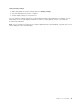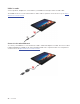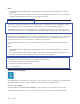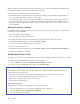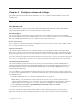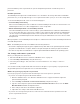User's Guide
Battery charging is also affected by the battery temperature. The recommended battery temperature range
for charging the battery is between 10°C (50°F) and 35°C (95°F).
To maximize the life of the battery, observe below tips:
• Recharge the battery completely before using it. Once the battery is fully charged, it must discharge to
94% or lower before it will be allowed to recharge again.
• Use the battery until the charge is depleted. The battery may optimize its full charge capacity based on
your usage. After prolonged periods of limited use, full battery capacity may not be available until you
discharge to as low as 20% and recharge completely. For more information, refer to the power section of
Lenovo Vantage.
Change the power settings
For ENERGY STAR
®
compliant computers, the following power plan takes effect when your computers have
been idle for a specified duration:
• Turn off the display: After 10 minutes
• Put the computer to sleep: After 10 minutes
To reset the power plan to achieve the best balance between performance and power saving:
1. Right-click the battery status icon and select Power Options.
2. Choose or customize a power plan of your preference.
To reset the power button function:
1. Right-click the battery status icon and select Power Options ᇆChoose what the power buttons do.
2. Change the settings as you prefer.
Set dark/light theme mode
By default, your computer comes in dark theme mode to help extend battery retention and reduce eye strain.
To switch between dark and light theme mode, do the following:
1. Open the Start menu and select Settings ᇆPersonalization ᇆColors.
2. In the Choose your default app mode section, select Dark or Light.
Use the Intelligent Cooling feature
The Intelligent Cooling feature helps you adjust fan speed, computer temperature and performance by
switching between following modes.
• Auto mode: switch between each mode automatically based on the amount of system activity.
• Performance mode: the highest performance and normal fan noise
• Balanced mode: balanced performance and fan noise
• Quiet mode: the least fan noise
Choose a power modes
This feature works in auto mode by default. To choose a power mode:
1. Enter the UEFI BIOS menu. See “Enter the UEFI BIOS menu” on page 35.
2. Select Config ᇆPower ᇆIntelligent Cooling Mode.
3. Choose a power mode as desired.
30
User Guide