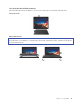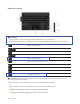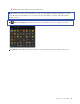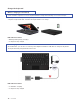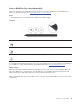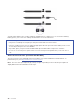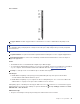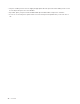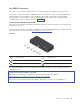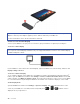User's Guide
Pen overview
Top pen button: Hold the top pen button for at least three seconds to enable Bluetooth pairing on the
pen.
LED indicator: When the LED indicator blinks in amber, the pen battery power is low. The LED indicator is
in solid amber during charging and is solid green when the pen is fully charged. The pen is fully charged in
abouWWZRhours.
USB-C connector: Use the ac power adapter that come with your foldable PC to charge the pen.
Top barrel button: To right-click, hold the top barrel button and tap the screen in supported applications.
Bottom barrel button: To erase texts or drawings, hold the bottom barrel button to erase the object in
supported applications.
Notes:
• The default function of each barrel button might vary in different apps.
• To customize the barrel button functions, use Lenovo Pen Settings. If Lenovo Pen Settings is not installed
on your computer, download and install the latest WinTab driver from
https://support.lenovo.com.
Pen tip: To click, tap on the screen with the tip. To double-click, tap twice.
Pair the pen
1. Enable Bluetooth pairing on the pen by pressing and holding the top of the pen for at least three
seconds until the LED indicator flashes in green.
2. Enable Bluetooth pairing on your computer to discover and pair the pen. See “Connect to a Bluetooth-
enabled device” on page 31. The pen is discoverable as Lenovo Pen Pro.
After pairing, press or double-press the top pen button to access more functions. To customize the top pen
button functions, use Lenovo Pen Settings or open the Start menu
and tap Settings ᇆDevices ᇆPen &
Windows Ink ᇆPen shortcuts.
Maintenance tips
• The pen is not waterproof. Keep the pen away from water and excessive moisture.
Chapter 2. Let’s get started 21