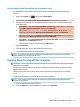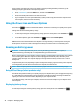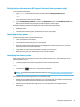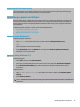User's Guide
Table Of Contents
- Getting started
- Getting to know your computer
- Connecting to a network
- Enjoying entertainment features
- Navigating the screen
- Using touchpad and touch screen gestures
- Tap
- Two-finger pinch zoom
- Two-finger slide (touchpad and precision touchpad)
- Two-finger tap (touchpad and precision touchpad)
- Three-finger tap (touchpad and precision touchpad)
- Four-finger tap (touchpad and precision touchpad)
- Three-finger swipe (touchpad and precision touchpad)
- Four-finger swipe (precision touchpad)
- Using an optional keyboard or mouse
- Using touchpad and touch screen gestures
- Managing power
- Using Sleep and Hibernation
- Shutting down (turning off) the computer
- Using the Power icon and Power Options
- Running on battery power
- Running on external power
- Maintaining your computer
- Securing your computer and information
- Using passwords
- Using Windows Hello (select products only)
- Using Internet security software
- Installing software updates
- Using HP Device as a Service (select products only)
- Securing your wireless network
- Backing up your software applications and information
- Using an optional security cable (select products only)
- Using Setup Utility (BIOS)
- Using HP PC Hardware Diagnostics
- Backing up, restoring, and recovering
- Specifications
- Electrostatic discharge
- Accessibility
- Index
● The cloth should be of dry microber or a chamois (static-free cloth without oil), or static-free cloth
wipes.
● The cloth should be moist but not wet. Water dripping into the ventilation or other points of ingress
can cause damage.
● Do not use brous materials, such as paper towels, which can scratch the computer. Over time, dirt
and cleaning agents can get trapped in the scratches.
3. Allow the unit to air dry before using the computer or performing additional cleaning with germicidal
wipes.
4. When you are nished cleaning and the surface is dry:
a. Connect AC power.
b. Connect all powered external devices.
c. Turn on the computer.
Caring for wood veneer (select products only)
Your product might feature high-quality wood veneer. As with all natural wood products, proper care and
handling are important to ensure the best results over the life of the product. Because of the nature of
natural wood, you might see unique variations in the grain pattern or subtle variations in color, which are
normal.
● Clean the wood with a dry, static-free microber cloth or chamois.
● Avoid cleaning products containing substances such as ammonia, chlorine, acetone, turpentine, or other
mineral spirits.
● Do not expose the wood to sun or moisture for long periods of time.
● If the wood becomes wet, dry it by dabbing with an absorbent, lint-free cloth.
● Avoid contact with any substance that might dye or discolor the wood.
● Avoid contact with sharp objects or rough surfaces that might scratch the wood.
Traveling with or shipping your computer
If you have to travel with or ship your computer, follow these tips to keep your equipment safe.
● Prepare the computer for traveling or shipping:
– Back up your information to an external drive.
– Remove all discs and all external media cards, such as memory cards.
– Turn o and then disconnect all external devices.
– Shut down the computer.
● Take a backup of your information. Keep the backup separate from the computer.
● When traveling by air, carry the computer as hand luggage; do not check it with the rest of your luggage.
IMPORTANT: Avoid exposing a drive to magnetic elds. Security devices with magnetic elds include
airport walk-through devices and security wands. Airport conveyer belts and similar security devices
that check carry-on baggage use X-rays instead of magnetism and do not damage drives.
Traveling with or shipping your computer 37