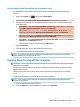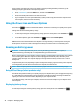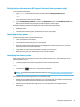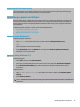User's Guide
Table Of Contents
- Getting started
- Getting to know your computer
- Connecting to a network
- Enjoying entertainment features
- Navigating the screen
- Using touchpad and touch screen gestures
- Tap
- Two-finger pinch zoom
- Two-finger slide (touchpad and precision touchpad)
- Two-finger tap (touchpad and precision touchpad)
- Three-finger tap (touchpad and precision touchpad)
- Four-finger tap (touchpad and precision touchpad)
- Three-finger swipe (touchpad and precision touchpad)
- Four-finger swipe (precision touchpad)
- Using an optional keyboard or mouse
- Using touchpad and touch screen gestures
- Managing power
- Using Sleep and Hibernation
- Shutting down (turning off) the computer
- Using the Power icon and Power Options
- Running on battery power
- Running on external power
- Maintaining your computer
- Securing your computer and information
- Using passwords
- Using Windows Hello (select products only)
- Using Internet security software
- Installing software updates
- Using HP Device as a Service (select products only)
- Securing your wireless network
- Backing up your software applications and information
- Using an optional security cable (select products only)
- Using Setup Utility (BIOS)
- Using HP PC Hardware Diagnostics
- Backing up, restoring, and recovering
- Specifications
- Electrostatic discharge
- Accessibility
- Index
Cleaning your computer
Cleaning your computer regularly removes dirt, debris, and harmful bacteria. Use the following information to
clean most computer surfaces. For computers with wood veneer, see Caring for wood veneer (select products
only) on page 37.
Using HP Easy Clean (select products only)
HP Easy Clean helps you to avoid accidental input while you clean the computer surfaces with germicidal
wipes. This software disables devices such as the keyboard, touch screen, and touchpad for a preset amount
of time so that you can clean all computer surfaces.
1. Start HP Easy Clean in one of the following ways:
● Select the Start menu, and then select HP Easy Clean.
– or –
● Select the HP Easy Clean icon in the taskbar.
– or –
● Select Start, and then select the HP Easy Clean tile.
2. Now that your devices are disabled for a short period, use germicidal wipes to safely disinfect all
exposed surfaces of your computer, including the keyboard, display, touchpad, and case. Follow the
manufacturer's directions for using the wipes.
IMPORTANT: If you are not sure that a cleaning product is safe for your computer, check the product
contents to make sure that ingredients such as these are not included in the product:
● Alcohol
● Acetone
● Ammonium chloride
● Methylene chloride
● Hydrocarbons
● Any petroleum-based materials such as benzene or thinner
NOTE: Keep the computer open until you have allowed it to completely air dry.
3. When the surface is dry:
a. Connect AC power.
b. Connect all powered external devices.
c. Turn on the computer.
Removing dirt and debris from non-HP Easy Clean computers
If HP Easy Clean is not preinstalled on your computer, follow these steps:
1. Turn o the computer to prevent electric shock or damage to components.
a. Disconnect AC power.
b. Disconnect all powered external devices.
2. Wipe the exterior of the computer with a soft, water-dampened cloth to remove the soil as needed.
36 Chapter 7 Maintaining your computer