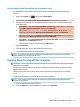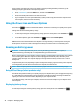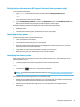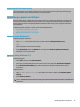User's Guide
Table Of Contents
- Getting started
- Getting to know your computer
- Connecting to a network
- Enjoying entertainment features
- Navigating the screen
- Using touchpad and touch screen gestures
- Tap
- Two-finger pinch zoom
- Two-finger slide (touchpad and precision touchpad)
- Two-finger tap (touchpad and precision touchpad)
- Three-finger tap (touchpad and precision touchpad)
- Four-finger tap (touchpad and precision touchpad)
- Three-finger swipe (touchpad and precision touchpad)
- Four-finger swipe (precision touchpad)
- Using an optional keyboard or mouse
- Using touchpad and touch screen gestures
- Managing power
- Using Sleep and Hibernation
- Shutting down (turning off) the computer
- Using the Power icon and Power Options
- Running on battery power
- Running on external power
- Maintaining your computer
- Securing your computer and information
- Using passwords
- Using Windows Hello (select products only)
- Using Internet security software
- Installing software updates
- Using HP Device as a Service (select products only)
- Securing your wireless network
- Backing up your software applications and information
- Using an optional security cable (select products only)
- Using Setup Utility (BIOS)
- Using HP PC Hardware Diagnostics
- Backing up, restoring, and recovering
- Specifications
- Electrostatic discharge
- Accessibility
- Index
Identifying HP 3D DriveGuard status
The hard drive light on the computer changes color to show that the drive in a primary hard drive bay, the
secondary hard drive bay (select products only), or both are parked.
Updating programs and drivers
HP recommends that you update your programs and drivers on a regular basis. Updates can resolve issues
and bring new features and options to your computer. For example, older graphics components might not
work well with the most recent gaming software. Without the latest driver, you do not get the most out of
your equipment.
To update programs and drivers, choose one of the following methods:
● Updating using Windows 10 on page 35
● Updating using Windows 10 S on page 35
Updating using Windows 10
To update programs and drivers:
1. Type support in the taskbar search box, and then select the HP Support Assistant app.
‒ or –
Select the question mark icon in the taskbar.
2. Select My notebook, select the Updates tab, and then select Check for updates and messages.
3. Follow the on-screen instructions.
Updating using Windows 10 S
To update programs:
1. Select Start, and then select Microsoft Store.
2. Select your account prole picture next to the search box, and then select Downloads and updates.
3. On the Downloads and updates page, make the selection for updates and follow the on-screen
instructions.
To update drivers:
1. Type windows update settings in the taskbar search box, and then select Windows Update
settings.
2. Select Check for updates.
NOTE: If Windows does not nd a new driver, go to the device manufacturer's website, and follow the
instructions.
Updating programs and drivers 35