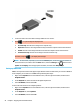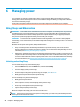User's Guide
Table Of Contents
- Getting started
- Getting to know your computer
- Connecting to a network
- Enjoying entertainment features
- Navigating the screen
- Using touchpad and touch screen gestures
- Tap
- Two-finger pinch zoom
- Two-finger slide (touchpad and precision touchpad)
- Two-finger tap (touchpad and precision touchpad)
- Three-finger tap (touchpad and precision touchpad)
- Four-finger tap (touchpad and precision touchpad)
- Three-finger swipe (touchpad and precision touchpad)
- Four-finger swipe (precision touchpad)
- Using an optional keyboard or mouse
- Using touchpad and touch screen gestures
- Managing power
- Using Sleep and Hibernation
- Shutting down (turning off) the computer
- Using the Power icon and Power Options
- Running on battery power
- Running on external power
- Maintaining your computer
- Securing your computer and information
- Using passwords
- Using Windows Hello (select products only)
- Using Internet security software
- Installing software updates
- Using HP Device as a Service (select products only)
- Securing your wireless network
- Backing up your software applications and information
- Using an optional security cable (select products only)
- Using Setup Utility (BIOS)
- Using HP PC Hardware Diagnostics
- Backing up, restoring, and recovering
- Specifications
- Electrostatic discharge
- Accessibility
- Index
Three-nger swipe (touchpad and precision touchpad)
By default, the three-nger swipe switches between open apps and the desktop.
● Swipe 3 ngers away from you to see all open windows.
● Swipe 3 ngers toward you to show the desktop.
● Swipe 3 ngers left or right to switch between open windows.
To change the function of this gesture on a precision touchpad, select Start, select Settings, select Devices,
and then select touchpad. Under Three-nger gestures, in the Swipes box, select a gesture setting.
Four-nger swipe (precision touchpad)
By default, the four-nger swipe switches between open desktops.
● Swipe 4 ngers away from you to see all open windows.
● Swipe 4 ngers toward you to show the desktop.
● Swipe 4 ngers left or right to switch between desktops.
To change the function of this gesture, select Start, select Settings, select Devices, and then select
touchpad. Under Four-nger gestures, in the Swipes box, select a gesture setting.
Using an optional keyboard or mouse
An optional keyboard or mouse allows you to type, select items, scroll, and perform the same functions as
you do using touch gestures. The keyboard also allows you to use action keys and hot keys to perform specic
functions.
Using an optional keyboard or mouse 27