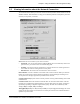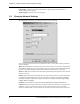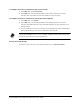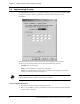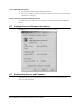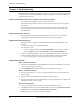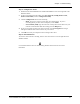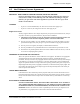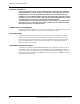User Manual
Chapter 3. Troubleshooting
Intel® PRO/Wireless 2011B LAN
USB Device Users Guide 11
Step 4 - Configure the device
1. Double click the Intel® PRO/Wireless 2011B LAN USB Device icon on the right side of the
Windows taskbar:
2. If the icon is missing from the taskbar, click Start, Programs, Intel(R) Wireless LAN,
Wireless LAN Utilities, and then Configuration Utility.
3. Click the Configuration tab and set the following:
– Mode: If you have a wireless access point, select Infrastructure. If you are
connecting directly to other wireless computers, select Ad Hoc.
– Network Name (SSID): Type the same name used by other wireless devices on your
network. For information about these settings, click the Help button.
4. If you use encryption to protect your wireless network, click the Encryption tab and type
settings that match the other wireless devices on your network
5. Click OK and restart your computer for these settings to take effect.
Step 5 - Check the device
To see if the wireless device is working, note the color of the device icon on the right side of the
Windows taskbar:
Green indicates that the device is communicating. Double-click the icon for more status
information.