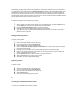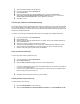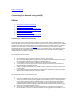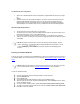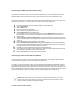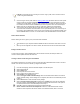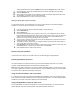User Manual
change the default channel. Click the Adapter tab, and click the Configure button under Ad Hoc
Channel Selection. Choose the operating band select a channel. Click OK to save the setting.
12. Select the Networks tab
13. After creating the new profile, click the profile in the Profile List. Profiles using infrastructure mode
are indicated by a computer icon next to the profile name.
14. Click the Connect button to connect to the ad hoc network.
Starting an Ad Hoc (peer-to-peer) Connection
To communicate properly, all computers/peers on an ad hoc network must have Intel wireless adapters
installed. To connect to an ad hoc network for a one-time session:
1. From the General page, select the wireless adapter on the left side pane.
2. Click the Networks tab.
3. Click the Start button.
4. Enter the password (SSID) for your computer in the text box. If you establish the ad hoc network,
then this SSID and assigned transmit channel must be used by other users to connect to the ad hoc
network. The entered SSID can also be the same as the other users in the established ad hoc
network, in this case your computer will join the ad hoc network.
5. To join the ad hoc network, select the peer name from the displayed list of computers in the ad hoc
network and click the Connect button
6. To establish an ad hoc network, after your computer's SSID is entered, click the Connect button to
scan for other users in the ad hoc network
7. Under Send Files, files can be sent to another computer in the ad hoc network. To send a file, click
the Send File button. Locate the file you want to sent, and click Send.
8. Click the Close button to end the ad hoc session.
Disconnecting from a Network
To disconnect from a network, turn the radio to OFF from the General page in Intel(R) PROSet.
Switching the Adapter Off and On
The wireless adapter can be switched off and on from the optional hardware radio switch on your laptop
computer, Intel(R) PROSet application, and the Windows operating system.
Note: When your laptop is switched on, the radio is constantly transmitting signals. In certain situations, such
as in a plane, signals from the radio may cause interference. Use the following methods if you need to disable
the radio and use your laptop without emitting radio signals.
Using the optional hardware radio on/off switch
If your laptop computer has an optional external hardware switch installed, it can be used to switch the radio
on or off. Refer to the laptop manufacturer for more information about this switch. If you have Intel(R) PROSet
installed, the current state of the radio is displayed on the General page.
Using Intel(R) PROSet to switch the radio on/off
From Intel(R) PROSet, the radio can be switched on or off from the General page. The current state of the
radio is displayed, which also includes the state of the optional hardware radio switch.