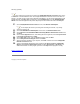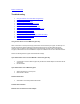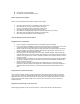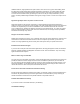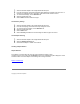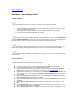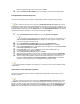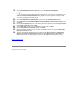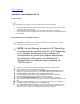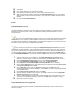User Manual
12. Click Close.
13. Enter TCP/IP settings for your network and click OK.
14. When prompted to restart the computer, remove the CD-ROM and click Yes.
15. After the computer has restarted, double-click the Network Neighborhood icon on your desktop.
Make sure that you have access to the network. If you can log on your adapter has been properly
installed.
16. Proceed to Install Intel(R) PROSet II.
Install
Intel(R) PROSet II (Required)
Intel Intel(R) PROSet II enables you to test and configure Intel network adapters on computers running
Windows* NT with Service Pack 5 or later. For details about installing Intel Intel(R) PROSet II, see the
instructions below.
When you run the Intel(R) PROSet Installer, it checks to see if a previously installed version of Intel(R)
PROSet exists on your computer. If another installation is detected, you will be asked to remove it before
proceeding with the installation of Intel(R) PROSet II. Use Add/Remove Programs in the Control Panel to find
and remove any previous versions of Intel(R) PROSet software.
Some versions of this product do not support the Intel(R) PRO Network Connections menu screen
for installation of Intel(R) PROSet II. If the Intel(R) PRO Network Connections menu screen does not appear
when you insert the Intel CD, or if it appears but does not have a menu item for Wireless LAN Adapters, you
can start the Intel(R) PROSet II installer manually using Start > Run and browsing to the file WSetup.exe in
the path APPS\PROSet\WINNT4 on the Intel CD. Then skip to Step 4 below and continue with the installation.
1. Insert the Intel CD into your CD-ROM drive. The Intel(R) PRO Network Connections screen
displays. (If it doesn't display, use Start, Run and launch the file autorun.exe from the Intel CD.)
2. On the Intel(R) PRO Network Connections screen, click Wireless LAN Adapters.
3. On the Intel PRO/Wireless LAN Adapters menu screen, click Install Software.
4. On the Welcome to the InstallShield Wizard for Intel(R) PROSet screen, click Next.
5. On the License Agreement screen, after reading the license agreement, select I accept the terms
in the license agreement and click Next.
6. On the Setup Type screen, verify that Typical is selected, then click Next. This is the
recommended setting for a first-time installation. Click Custom if you wish to install Intel(R) PROSet
in a nondefault location.
7. On the Ready to Install the Program screen click Install.
8. After the software is installed on your computer, click Finish. Click Exit to close the Intel(R) PRO
Network Connections screen, if displayed.
9. To launch Intel(R) PROSet II, double-click the Intel(R) PROSet II icon in the system tray or in the
Control Panel. For additional information, press F1 or click Help while the program is running.
10. Restart the computer if prompted.
Install Administration Tools (Optional)
Continue with the following steps to install the Intel(R) Wireless Administration Tools Site Survey and AP
Discovery (optional):