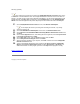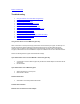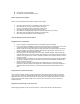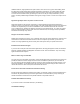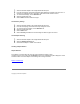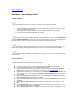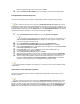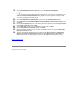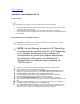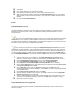User Manual
Discovery (optional):
Some versions of this product do not support the Intel(R) PRO Network Connections menu screen
for installation of the Administration Tools. If the Intel(R) PRO Network Connections menu screen does not
appear, or if it does not have a menu item for Wireless LAN Adapters, you can start the Administration Tools
installer manually using Start > Run and browsing to the file APAdmin.msi in the path APPS/PROSet/2K-
NET32 on the Intel CD supplied with the product. Skip Steps 21 and 22 below and continue with Step 23.
21. On the Intel(R) PRO Network Connections screen, click Wireless LAN Adapters.
You can display this screen by removing and re-inserting the Intel CD, or by running
autorun.exe from the CD.
22. On the Intel PRO/Wireless LAN Adapters menu screen, click Install AP Admin Tools.
23. On the Welcome to the InstallShield Wizard for Intel(R) Wireless Administration Tools screen,
click Next.
24. On the License Agreement screen, after reading the license agreement, select I accept the terms
in the license agreement and click Next.
25. On the Setup Type screen, verify that Typical is selected, then click Next.
26. On the Ready to Install the Program screen click Install.
27. After the software is installed on your computer, click Finish. Click Exit to close the Intel(R) PRO
Network Connections screen.
28. To launch the Wireless Administration Tools, follow the path Start > Programs > Intel(R) PRO
Wireless > Access Point Administration Tools and select AP Discovery or Site Survey. For
additional information on either program, press F1 or click Help while the program is running.
Back to Contents Page
Copyright (c) 2003 Intel Corporation.