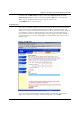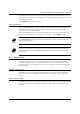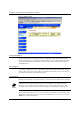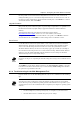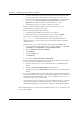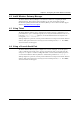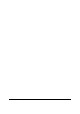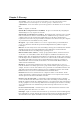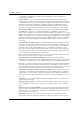User Manual
Chapter 4. Configuring the Intel® Wireless Gateway
28 Intel® Wireless Gateway User's Guide
1. Open the Control Panel on your computer, and double click the Internet icon from
the Control Panel window. This will open a window titled Internet Properties.
2. From the Internet Properties window select the
Connection
tab. Under the heading
Proxy server select
Access the Internet using a proxy server,
and click the
Advanced
button. This will bring up a window titled Proxy Settings.
3. Try disabling the proxy server setting or setting it to auto-detect.
• Remove or disable any firewall software on the client. For assistance, see the
documentation that accompanied the software.
• Remove any dialup settings in the Web browser.
1. Open the Network and Dial-up Connections on your computer.
2. Right click any dial-up connections that you may have, and click
Disable
.
• Do not enter
www
along with the IP address. Enter only the IP address. Use
http://192.0.2.1
for the default IP address. If the default IP address has been
changed from 192.0.2.1, then you must use the new IP address assigned to the Intel®
Wireless Gateway.
• Ensure the client is set to obtain an IP address automatically from a DHCP server.
1. Go into the network settings properties for your network adapter by selecting
Start
,
then
Settings
, then
Control Panel
, and finally
Network Settings
.
2. Right click
Network Connection
or
Adapter
.
3. Click
Properties
.
4. Select the
TCP/IP
option.
5. Click
Properties
.
6. Check the box
Obtain an IP address automatically
.
• If using a manually assigned IP address for the client, the IP address for the client must
be on the same subnet as the Intel® Wireless Gateway.
1. Follow the instructions above to access the Internet Protocol (TCP/IP) Properties
window.
2. The option
Use the following IP address
should be selected.
3. Check that the value in the
Subnet mask
field matches that for the Intel® Wireless
Gateway.
• If you are using a DHCP server to provide an IP address to the Intel® Wireless Gateway,
you must determine the address that was provided by the DHCP server. For assistance on
getting the IP address from the DHCP server, see the documentation for your server or
contact the person in charge of your network.
• As an alternative to the proceeding tips, reset the Intel® Wireless Gateway to its default
settings by pressing the reset button on the rear panel of the unit. Or, use the Intel®
Wireless Gateway Manager on a wired client to configure the Intel® Wireless Gateway.
More troubleshooting tips are available on the Web Management Tool. To access these tips, open
the tool, and click
Help
.