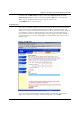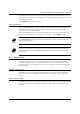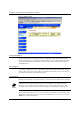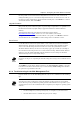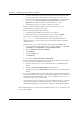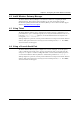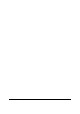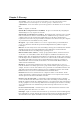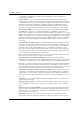User Manual
Chapter 4. Configuring the Intel® Wireless Gateway
Intel® Wireless Gateway User's Guide 27
It is also possible to reload user-defined settings that have been saved to a file. Use the Load
Settings from File page to access network configurations that were at one time saved to a file. To
reload the specified configurations, enter the filename with its path, or click
Browse
to search for
and enter the filename, then click
START
.
Upgrade Firmware
Intel periodically releases firmware updates to provide improved performance or capabilities. Use
the Intel® Wireless Gateway update utility to upgrade the firmware in an Intel® Wireless
Gateway.
You must first download the new firmware from the Intel support Website,
http://www.intel.com/support
, and save it to one of the clients in your network.
To upgrade the firmware, enter the filename with the correct path, or click
Browse
to find and
enter the firmware file. Click
START
to load the settings for the new firmware version.
Reset Device
Use the Reset Device function if a system failure occurs. Unlike the reset button on the Intel®
Wireless Gateway, this feature does not reload the factory default settings. It simply resets the
device to the network settings that existed on the device before the system failure occurred.
The Intel® Wireless Gateway can also be reset by using a paper clip or small object, holding in
the reset button on the back panel for five seconds, and then releasing. While the Intel® Wireless
Gateway is reset, the STAT light blinks. After the hardware reset, the settings for the Intel®
Wireless Gateway are the factory default settings.
If you were in the process of updating the network settings, those changes are lost when the device
is reset.
Click
START
to reset the Intel® Wireless Gateway to its current firmware settings, or press the
reset button on the Intel® Wireless Gateway to reset the factory default settings. Note that these
two options do not perform the same task.
4.1.8 Troubleshooting for the Web Management Tool
If you are unable to access the Web Management Tool, try one or a combination of the following
tips:
Some tips below step you through accessing and changing certain properties for your network
clients. These steps vary for different operating systems. If the instructions do not pertain to your
operating system, refer to the documentation that accompanied your computer or operating system
software.
• Use Internet Explorer† or Netscape Navigator† (4.0 or higher) as your Web browser.
• Check the Web browser’s communication proxy server settings.