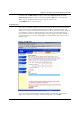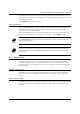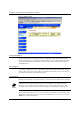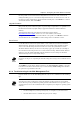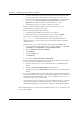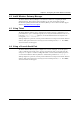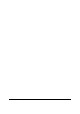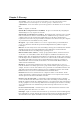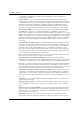User Manual
Chapter 4. Configuring the Intel® Wireless Gateway
Intel® Wireless Gateway User's Guide 25
Use the drop-down list to select the type of dynamic routing the Intel® Wireless Gateway uses to
route data. Select the settings for both sending and receiving data by clicking on one of the option
buttons under steps 1 and 2.
Click
SUBMIT
to move to the next section.
Password Settings
When changing the settings for the Intel® Wireless Gateway, you must enter a password. Before
proceeding, the Intel® Wireless Gateway authenticates the password to make sure you have
permssion to access the network settings.
In the Password Settings section, use the password fields to specify a new password. Write down
the password and keep it in a secure location for future reference. Click
SUBMIT
to continue.
Click
Save & Restart
to update your advanced network settings. Failing to complete this final
step will result in lost data.
If you have wireless clients on your network, you must configure the clients’ wireless adapters to
match the advanced settings for the Intel® Wireless Gateway. For assistance, refer to the adapter’s
documentation.
4.1.7 System Tools
Use the System Tools section to view the intruder detection log, routing tables, and system
diagnostics regarding the device settings and status. This section also includes features to reload
the default settings, load settings that were saved to a file, and upgrade the firmware for the Intel®
Wireless Gateway.
Intruder Detection Log
The Intruder Detection Log displays the index, time, protocol, source IP address, destination IP
address, and an event description for unrecognized users who attempt to access your wireless
network.
Display Routing Table
Use the Routing Table to view both static and dynamic routing activity. The routing table includes
the type of routing activity, destination LAN IP address, subnet mask, gateway IP address, and
hop count.