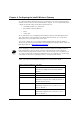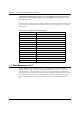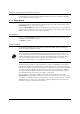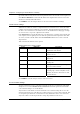User Manual
Chapter 4. Configuring the Intel® Wireless Gateway
18 Intel® Wireless Gateway User's Guide
Click
NEXT
to continue.
Function Settings
Use the Function Settings page to define the function of the Intel® Wireless Gateway. The Intel®
Wireless Gateway may act as either an access point and gateway or simply as an access point only.
Use the drop-down list to select one of the following functions:
•
Enable as a Wireless Access Point and Gateway
•
Enable as a Wireless Access Point Only
Enable as a Wireless Access Point and Gateway
enables the Intel® Wireless Gateway to act as
an interface between your wireless clients and the Internet. If you are installing the Intel®
Wireless Gateway into an existing network, you may have to change the LAN IP address and IP
subnet mask. For example, if the computer’s IP address is 130.130.2.1, the access point’s IP
address may be in the range from 130.130.2.2 to 130.130.2.254; thus, it should appear as
130.130.2.xxx. If you are setting up a new network, it is recommended that you use the default
values for the Intel® Wireless Gateway and configure the clients in the network based on these
values.
If
Enable as a Wireless Access Point Only
is selected, choose the method for the device to
acquire its LAN IP settings. You can either manually enter the LAN IP settings or allow the Intel®
Wireless Gateway to obtain a LAN IP address through a DHCP server on the network. Select the
method by clicking one of the options. If you do not specify an IP address, the DHCP server
automatically assigns the LAN IP address to the device.
If you select
Enable as a Wireless Access Point Only
,
NEXT
takes you to the Save & Restart
page. For this case, skip the next two sections in this guide, and refer to the Save & Restart
section. Otherwise, refer to the next section, ISP Settings.
Click
NEXT
to continue.
ISP Settings
ISP settings are only necessary when the Intel® Wireless Gateway is set to function as an access
point and gateway. Refer to the ISP Worksheet included with the Intel® Wireless Gateway to
determine your ISP settings.
The Intel® Wireless Gateway uses Network Address Translation (NAT) to provide an interface
between your network and the Internet. NAT occurs when multiple IP addresses on a private LAN
are converted to one public address. This address is sent out to the Internet. NAT adds a level of
security as the IP address for a computer connected to the private LAN is never transmitted to the
external network. The user may have many private addresses behind the single address provided
by the ISP.
Use the ISP Settings page to configure the Internet Protocol (IP) settings for the device. In the
fields provided, enter the IP address, IP subnet mask, IP gateway address, and Domain Name
Server (DNS) IP address provided by your Internet Service Provider (ISP).