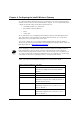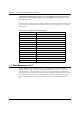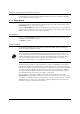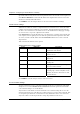User Manual
Chapter 4. Configuring the Intel® Wireless Gateway
Intel® Wireless Gateway User's Guide 15
Image 1. Web Management Tool Home Page
4.1.1 Starting the Web Management Tool
Use the IP Address for the Intel® Wireless Gateway to access the Web Management Tool. To
start the tool, do the following:
1. Open a Web browser.
2. Enter the IP address in the address field, http://<IP Address>
. If this is the first time
updating the network settings for the Intel® Wireless Gateway or if the IP address is set to the
factory default listed in Table 3, use the default IP Address, http://192.0.2.1
.
If the IP address for the Intel® Wireless Gateway has been changed, use the new IP address to
access the Web Management Tool.
4.1.2 Navigating through the User Interface
The Web Management Tool User Interface (UI) has selections on the top and left sides of the
screen. When you click a selection at the top of the screen, the selections along the left side of the
screen change.
The Device Status, Device Information, and Help selections are for your information and for
troubleshooting purposes only. A password is not required to access this information. The
remaining selections along the top of the screen are used to change the settings for the Intel®
Wireless Gateway. To make these selections, a password is required for security purposes. If the