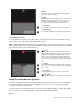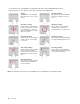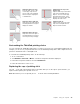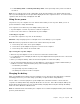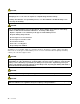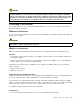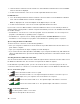User's Manual
Table Of Contents
- Read this first
- Chapter 1. Product overview
- Chapter 2. Using your computer
- Chapter 3. Enhancing your computer
- Chapter 4. Security
- Chapter 5. Advanced configuration
- Chapter 6. Preventing problems
- Chapter 7. Troubleshooting computer problems
- Diagnosing problems
- Troubleshooting
- Computer stops responding
- Spills on the keyboard
- Error messages
- Errors without messages
- Beep errors
- Memory module problems
- Networking problems
- Problems with the keyboard and other pointing devices
- Problems with the display and multimedia devices
- Fingerprint reader problems
- Battery and power problems
- Problems with drives and other storage devices
- A software problem
- Problems with ports and connectors
- Chapter 8. Recovery overview
- Chapter 9. Replacing devices
- Chapter 10. Getting support
- Chapter 11. You and your computer
- Appendix A. Regulatory information
- Wireless related information
- Export classification notice
- Electronic emission notices
- Federal Communications Commission Declaration of Conformity
- Industry Canada Class B emission compliance statement
- European Union - Compliance to the Electromagnetic Compatibility Directive
- German Class B compliance statement
- Korea Class B compliance statement
- Japan VCCI Class B compliance statement
- Japan compliance statement for products which connect to the power mains with rated current less than or equal to 20 A per phase
- Lenovo product service information for Taiwan
- Eurasian compliance mark
- Brazil regulatory notice
- Mexico regulatory notice
- Appendix B. WEEE and recycling statements
- Appendix C. Restriction of Hazardous Substances Directive (RoHS)
- Appendix D. ENERGY STAR model information
- Appendix E. Notices
•SomegesturesareonlyavailableincertainappsandmodesoftheThinkPadpointingdevice.
•Whenusingtwoormorefingers,ensurethatyourfingersareslightlyapart.
Tapping
Tapanywhereonthetrackpad
withonefingertoselectoropen
anitem.
Two-fingertapping
Tapanywhereonthetrackpadwith
twofingerstodisplayashortcut
menu.
Two-fingerscrolling
Puttwofingersonthetrackpad
andmovethemintheverticalor
horizontaldirection.Thenyou
canscrollthroughthedocument,
Website,orapps.
Two-fingerrotating
Puttwofingersonthetrackpad
androtatethemclockwiseor
counterclockwisetorotateanitem.
Two-fingerpinching
Puttwofingersonthetrackpad
andmovethemclosertogether
tozoomout.
Two-fingerpinching
Puttwofingersonthetrackpadand
movethemfartheraparttozoomin.
Three-fingerswiping
Putthreefingersonthetrackpad
andmovethemleftwardto
showthenextitem.Movethem
rightwardtoshowtheprevious
item.
Four-fingerswiping
Putfourfingersonthetrackpad
andmovethemupwardtoviewand
choosefromopenedapps.
Four-fingerswiping
Putfourfingersonthetrackpad
andmovethemdownwardto
showthedesktop.
Note:ThefollowingtouchgesturesareavailableonlyontheWindows8.1operatingsystem.
26UserGuide