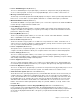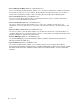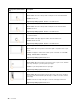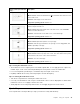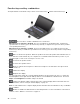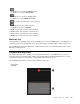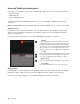User's Manual
Table Of Contents
- Read this first
- Chapter 1. Product overview
- Chapter 2. Using your computer
- Chapter 3. Enhancing your computer
- Chapter 4. Security
- Chapter 5. Advanced configuration
- Chapter 6. Preventing problems
- Chapter 7. Troubleshooting computer problems
- Diagnosing problems
- Troubleshooting
- Computer stops responding
- Spills on the keyboard
- Error messages
- Errors without messages
- Beep errors
- Memory module problems
- Networking problems
- Problems with the keyboard and other pointing devices
- Problems with the display and multimedia devices
- Fingerprint reader problems
- Battery and power problems
- Problems with drives and other storage devices
- A software problem
- Problems with ports and connectors
- Chapter 8. Recovery overview
- Chapter 9. Replacing devices
- Chapter 10. Getting support
- Chapter 11. You and your computer
- Appendix A. Regulatory information
- Wireless related information
- Export classification notice
- Electronic emission notices
- Federal Communications Commission Declaration of Conformity
- Industry Canada Class B emission compliance statement
- European Union - Compliance to the Electromagnetic Compatibility Directive
- German Class B compliance statement
- Korea Class B compliance statement
- Japan VCCI Class B compliance statement
- Japan compliance statement for products which connect to the power mains with rated current less than or equal to 20 A per phase
- Lenovo product service information for Taiwan
- Eurasian compliance mark
- Brazil regulatory notice
- Mexico regulatory notice
- Appendix B. WEEE and recycling statements
- Appendix C. Restriction of Hazardous Substances Directive (RoHS)
- Appendix D. ENERGY STAR model information
- Appendix E. Notices
UsingtheThinkPadpointingdevice
Dependingonyourpreference,youcanusetheThinkPadpointingdeviceinoneofthefollowingmodes:
•TrackPointmode
•Trackpadmode
•ClassicTrackPointmode
TochangeamodefortheThinkPadpointingdevice,see“CustomizingtheThinkPadpointingdevice”
onpage27.
Note:Bydefault,TrackPointmodeandTrackpadmodearebothenabled.Youcanuseeitheroneofthem.
TrackPointmode
InTrackPointmode,usethepointingsticktomovethepointer,andusethetrackpadtoperformother
actionssuchasleft-clicking,right-clicking,andscrolling.Youalsocanusethetrackpadtoperforma
varietyoftouchgestures.
Forhowtousethetouchgestures,see“Usingthetrackpadtouchgestures”onpage25
.
1Pointing
Usethepointingsticktomovethepointer.Tousethe
pointingstick,applypressuretothenonslipcaponthe
pointingstickinanydirectionparalleltothekeyboard.
Thepointermovesaccordinglybutthepointingstickitself
doesnotmove.Thespeedatwhichthepointermoves
dependsonthepressureyouapplytothepointingstick.
2Scrolling
Pressandholdthedottedscrollingbarwhilemovingthe
pointerintheverticalorhorizontaldirection.Thenyou
canscrollthroughthedocument,Website,orapps.
3Right-clicking
Presstheright-clickingzonetodisplayashortcutmenu.
4Left-clicking
Presstheleft-clickingzonetoselectoropenanitem.
Trackpadmode
InTrackpadmode,usethetrackpadtoperformalltheactions,suchasmovingthepointer,left-clicking,
right-clicking,andscrolling.Youalsocanusethetrackpadtoperformavarietyoftouchgestures.
Forhowtousethetouchgestures,see“Usingthetrackpadtouchgestures”onpage25.
24UserGuide