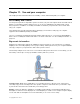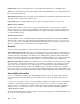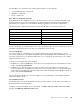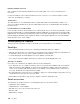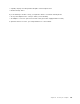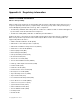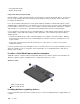User's Manual
Table Of Contents
- Read this first
- Chapter 1. Product overview
- Chapter 2. Using your computer
- Chapter 3. Enhancing your computer
- Chapter 4. Security
- Chapter 5. Advanced configuration
- Chapter 6. Preventing problems
- Chapter 7. Troubleshooting computer problems
- Diagnosing problems
- Troubleshooting
- Computer stops responding
- Spills on the keyboard
- Error messages
- Errors without messages
- Beep errors
- Memory module problems
- Networking problems
- Problems with the keyboard and other pointing devices
- Problems with the display and multimedia devices
- Fingerprint reader problems
- Battery and power problems
- Problems with drives and other storage devices
- A software problem
- Problems with ports and connectors
- Chapter 8. Recovery overview
- Chapter 9. Replacing devices
- Chapter 10. Getting support
- Chapter 11. You and your computer
- Appendix A. Regulatory information
- Wireless related information
- Export classification notice
- Electronic emission notices
- Federal Communications Commission Declaration of Conformity
- Industry Canada Class B emission compliance statement
- European Union - Compliance to the Electromagnetic Compatibility Directive
- German Class B compliance statement
- Korea Class B compliance statement
- Japan VCCI Class B compliance statement
- Japan compliance statement for products which connect to the power mains with rated current less than or equal to 20 A per phase
- Lenovo product service information for Taiwan
- Eurasian compliance mark
- Brazil regulatory notice
- Mexico regulatory notice
- Appendix B. WEEE and recycling statements
- Appendix C. Restriction of Hazardous Substances Directive (RoHS)
- Appendix D. ENERGY STAR model information
- Appendix E. Notices
Foralternativesonincreasingthesizeoftextandotherobjects,seethefollowing:
•“Customizabletextsize”onpage128
•“Magnifier”onpage128
•“Zoom”onpage128
EaseofAccesskeyboardshortcuts
Keyboardshortcutsarecombinationsoftwoormorekeysthatyoucanusetoperformataskthatwould
typicallyrequireamouseorotherpointingdevices.Keyboardshortcutsprovideaneasieralternativeto
interactwithyourcomputerasyouworkwiththeWindowsoperatingsystemandmostapplications.
Thefollowingtablecontainskeyboardshortcutsthatcanhelpmakeyourcomputereasiertouse.
KeyboardshortcutFunction
Windowslogokey+U
OpentheEaseofAccessCenter
RightShiftforeightseconds
TurnFilterKeysonoroff
ShiftfivetimesTurnStickyKeysonoroff
NumLockforfivesecondsTurnToggleKeysonoroff
LeftAlt+LeftShift+NumLock
TurnMouseKeysonoroff
LeftAlt+LeftShift+PrtScn(orPrtSc)TurnHighContrastonoroff
Formoreinformation,gotohttp://windows.microsoft.com/,andthentypeanyofthefollowingkeywordsfor
searching:keyboardshortcuts,accesskeys,keycombinations,shortcutkeys.
On-ScreenKeyboard
Ifyouprefertotypeorenterdataintoyourcomputerwithoutusingaphysicalkeyboard,youcanuse
On-ScreenKeyboard.On-ScreenKeyboarddisplaysavisualkeyboardwithallthestandardkeys.Youcan
selectkeysusingthemouseoranotherpointingdevice,oryoucantaptoselectthekeysifyourcomputer
supportsmulti-touchscreen.
ToopenOn-ScreenKeyboard,dothefollowing:
•ForWindows7:ClicktheStartbutton.Then,typeOn-ScreenKeyboardintothesearchfield.Inthelistof
results,clickOn-ScreenKeyboard.
•ForWindows8.1:ClicktheSearchicononthetop-rightcorneroftheStartscreenandthentype
On-ScreenKeyboardintothedisplayedsearchbox.Ifyouareusingakeyboard,youcanjuststarttyping
ontheStartscreenandthenthesearchboxandsearchresultsaredisplayedautomatically.Inthelistof
results,clickOn-ScreenKeyboard.
FormoreinformationabouthowtouseandconfigureOn-ScreenKeyboard,seetheWindowsHelpand
Supportinformationsystem.
Personalizedkeyboard
Thetactilebumpsonthekeyboardprovideareferencepointfromwhichyoucaneasilylocateallkeyson
thekeyboardwithoutvisualassistance.
Toadjustyourkeyboardsettings,openControlPanel,clickEaseofAccess➙EaseofAccessCenter,
andthenclickMakethekeyboardeasiertouse.
Chapter11.Youandyourcomputer129