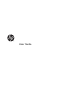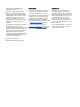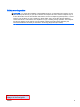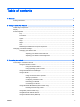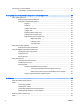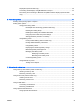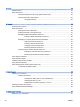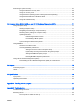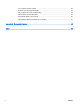User's Manual
8 Drives .............................................................................................................................................................. 53
Handling drives ................................................................................................................................... 53
Using hard drives ............................................................................................................................... 54
Intel Smart Response Technology (select models only) .................................................... 54
Improving hard drive performance ..................................................................................... 54
Using Disk Cleanup ........................................................................................... 54
9 Security ........................................................................................................................................................... 55
Protecting the computer ..................................................................................................................... 55
Using passwords ................................................................................................................................ 56
Setting passwords in Windows .......................................................................................... 56
Setting passwords in Computer Setup .............................................................................. 57
Managing a BIOS administrator password ........................................................................ 57
Entering a BIOS administrator password .......................................................... 58
Managing a Computer Setup DriveLock password ........................................................... 58
Setting a DriveLock password ........................................................................... 59
Entering a DriveLock password ........................................................................ 60
Changing a DriveLock password ...................................................................... 60
Removing DriveLock protection ........................................................................ 60
Using Computer Setup Automatic DriveLock .................................................................... 61
Entering an Automatic DriveLock password ..................................................... 61
Removing Automatic DriveLock protection ....................................................... 62
Using antivirus software ..................................................................................................................... 63
Using firewall software ....................................................................................................................... 63
Installing critical security updates ....................................................................................................... 63
Using HP Client Security .................................................................................................................... 64
Using the fingerprint reader (select models only) ............................................................................... 64
Locating the fingerprint reader ........................................................................................... 64
10 Maintenance ................................................................................................................................................. 65
Cleaning your computer ..................................................................................................................... 65
Cleaning procedures .......................................................................................................... 65
Cleaning the display (All-in-Ones or Notebooks) .............................................. 65
Cleaning the sides or cover ............................................................................... 65
Cleaning the TouchPad, keyboard, or mouse ................................................... 66
Updating programs and drivers .......................................................................................................... 66
Using SoftPaq Download Manager .................................................................................................... 66
11 Backup and recovery .................................................................................................................................... 67
Backing up your information ............................................................................................................... 67
viii ENWW