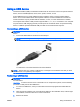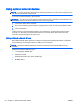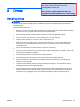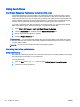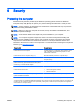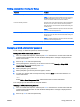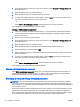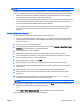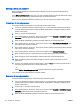User's Manual
Using a USB device
Universal Serial Bus (USB) is a hardware interface that can be used to connect an optional external
device, such as a USB keyboard, mouse, drive, printer, scanner, or hub.
Some USB devices may require additional support software, which is usually included with the
device. For more information about device-specific software, see the manufacturer's instructions.
These instructions may be provided with the software, on disc, or on the manufacturer’s website.
The computer has at least 1 USB port that supports USB 1.0, 1.1, 2.0, or 3.0 devices. Your computer
may also have a USB charging port that provides power to an external device. An optional docking
device or USB hub provides additional USB ports that can be used with the computer.
Connecting a USB device
CAUTION: To reduce the risk of damage to a USB connector, use minimal force to connect the
device.
▲
Connect the USB cable for the device to the USB port.
NOTE: The following illustration may look slightly different than your computer.
You will hear a sound when the device has been detected.
NOTE: The first time you connect a USB device, a message in the notification area lets you know
that the device is recognized by the computer.
Removing a USB device
CAUTION: To reduce the risk of damage to a USB connector, do not pull on the cable to remove
the USB device.
CAUTION: To reduce the risk of loss of information or an unresponsive system, use the following
procedure to safely remove the USB device.
1. To remove a USB device, save your information and close all programs associated with the
device.
2. Click the remove hardware icon on the Windows desktop in the notification area, at the far right
of the taskbar, and then follow the on-screen instructions.
3. Remove the device.
ENWW Using a USB device 51