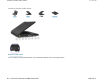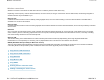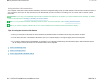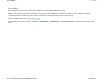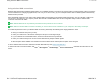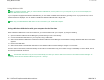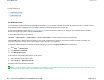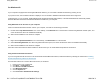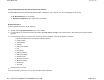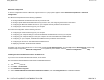User's Manual
Using Bluetooth
For Windows Vista
®
For Windows
® XP
For Windows Vista:
If your computer is equipped with the Integrated
Bluetooth
features, you can enable or disable the features by pressing Fn+F5. If you press Fn+F5, a
list of wireless features is displayed. You can enable or disable the
Bluetooth
features with a single click.
To connect to a
Bluetooth
device, start Access Connections
™. Access Connections enables you to easily pair your computer with the available
devices, take advantage of their functions, or transfer files.
To use a
Bluetooth
device, do the following:
Click
Start
-->
All Programs
-->
ThinkVantage
-->
Access Connections
, and then select the Connect to Devices tab.
Click the
Find
button to find the
Bluetooth
devices in your vicinity. Double-click the device or drag and drop it within the circle surrounding your
computer to pair them, and then click the device again to select the task from the task list.
To configure a
Bluetooth
device or manage connection settings, you can also use
Bluetooth
Devices
in Control Panel.
1.
Click
Start
-->
Control Panel
.
2.
Click
Hardware and Sound
.
3.
Click
Bluetooth
Devices
.
To send data to a
Bluetooth
-enabled device, do as follows:
1.
Right-click data that you want to send.
2.
Select
Send To ->
Bluetooth
Devices
.
For details, refer to the Windows online help.
Note:
If you use the wireless feature (the IEEE 802.11 standard) of your computer simultaneously with a
Bluetooth
option, data transmission speed
can be delayed and the performance of the wireless feature can be degraded.
1/6 ページUsing Bluetooth
2008/06/11file://C:\TamaTemp\BLUETOO.HTM\BLUETOO.HTM