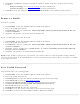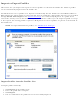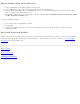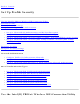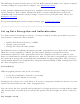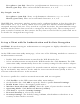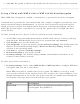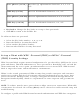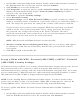User's Manual
Export Profiles from the Profiles List
1. Select individual or multiple profiles from the list.
2. Select Export to export one or more profiles from the Profiles list.
3. Select the destination folder. Click Browse to search your hard disk for the destination directory.
The C:\ drive is the default directory.
4. Click OK to export the selected profile. You are notified: Successfully exported selected profiles
to the destination folder: C:\.
To select multiple profiles:
1. Use your mouse to highlight a profile.
2. Press Ctrl.
3. Click each profile that you want selected. Follow the instructions from Step 2 above to export
multiple profiles.
Password Protected Profiles
Import and export password-protected user-based profiles automatically to remote systems. If a profile is
password protected, the assigned password must be entered before it can be edited. See
Set a Profile
Password for more information.
Back to Top
Back to Contents
Trademarks and Disclaimers