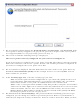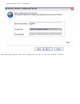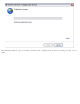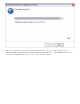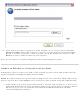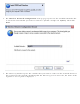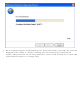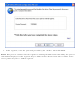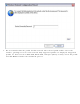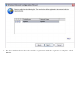User's Guide
9. The next window shown displays the Network Name, Security Type, and Password. If the
access point is already configured, it is grayed out; proceed to step 10. If the access point is
not configured (fields are not grayed out), proceed to step 11.
10. After a few seconds the following message is displayed:
The access point is already configured. Do you want to reconfigure it?
If you do not want to reconfigure the access point, select No. The software joins the network,
makes the connection, and creates a profile. It then exits and this procedure is completed. If
you want to reconfigure the access point, select Yes.
11. The next window is displayed. The first field shows the name of the access point. This is by
default the Network Name (SSID). In this example we have reset it to MyWPS. You can
name it whatever you want.
12. In the Security Type field, select the security type you want.
❍ WPA* Personal requires manual configuration of a pre-shared key (PSK) on the access
point and clients. This PSK authenticates a password or identifying code, on both the
client station and the access point. An authentication server is not needed.
❍ WPA2* is the second generation of WPA security that provides enterprise and consumer
wireless users with a high level of assurance that only authorized users can access their
wireless networks. Here we have selected WPA2 Personal security. You can use Intel
PROSet/Wireless WiFi profiles to obtain the wireless network name (SSID) and WPA2-
Personal pass phrase to use for a legacy device.
13. The third field is the Password (Key). The password shown is randomly generated or pre-
configured, you can change it to whatever password you want. However you should use a
robust key for improved security. It must have between 8 and 63 characters. When you have