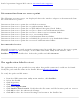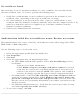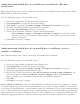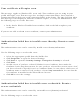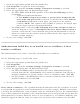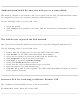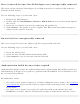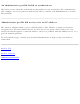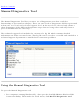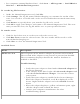User's Guide
1. Select the appropriate profile from the Profiles list.
2. Click Properties to open the General Settings.
3. Click Next to open the Security Settings. Enterprise Security is selected.
4. Select the appropriate 802.1X Authentication Type.
● For TTLS, PEAP and EAP-FAST profiles: Select Use the following for User
Credentials.
● Verify the Domain information.
● If Use Windows logon user name or password or Prompt for the
user name and password is selected, verify that the correct domain
credentials information is used when you connect to the wireless
network. NOTE: This option is only available if you have the Single Sign
On Pre-logon Connect component installed.
● For LEAP profiles: Select Use the following user name and password and
verify the domain is correct. If Prompt for the user name and password is
selected, verify that the correct domain and password information is entered
when you connect to the wireless network. (Must match what appears on the
Security settings window.)
5. To save the settings, click OK.
Authentication failed due to an invalid server certificate: Select
another certificate
This authentication error can be caused by an invalid server certificate.
Use the following steps to resolve this error:
1. Select the appropriate profile from the profiles list.
2. Click Properties.
3. Click Next to open the Security Settings. Enterprise Security is selected.
4. Select the appropriate 802.1X Authentication Type.
● For TTLS and PEAP profiles: Verify that the correct Authentication Type is
selected from the list. Click Next to select another certificate from the list of
installed certificates or specify another server or certificate name. Click OK.
● For TLS profiles: Click Select and choose another certificate from the list of
installed certificates and click OK.
6. To save the settings, click OK.
Notes about certificates: The specified identity should match who the certificate is issued
to and should be registered on the authentication server (for example, RADIUS server) that
is used by the authenticator. Your certificate must be valid with respect to the authentication
server. This requirement depends on the authentication server and generally means that the
authentication server must know the issuer of your certificate as a Certificate Authority. You
should be logged in with the same user name you used when the certificate was installed.