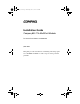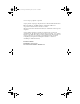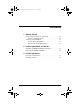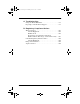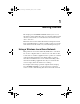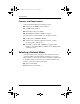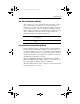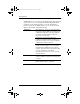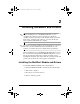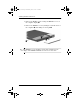225839g1.book Page i Wednesday, June 13, 2001 10:45 AM b Installation Guide Compaq 802.11b MultiPort Module Document Part Number: 225839-001 June 2001 This guide provides information on installing and setting up the 802.11b MultiPort Module as well as tips on solving common problems.
25839g1.book Page ii Wednesday, June 13, 2001 10:45 AM © 2001 Compaq Computer Corporation Compaq and the Compaq logo Registered in U.S. Patent and Trademark Office. Microsoft, Windows, and Windows NT are trademarks of Microsoft Corporation in the United States and other countries. All other product names mentioned herein may be trademarks of their respective companies. Compaq shall not be liable for technical or editorial errors or omissions contained herein.
225839g1.book Page iii Wednesday, June 13, 2001 10:45 AM Contents 1 Getting Started Using a Wireless Local Area Network. . . . . . . . . . . . . . . Features and Requirements . . . . . . . . . . . . . . . . . . . . Selecting a Network Mode. . . . . . . . . . . . . . . . . . . . . . . . Ad Hoc Networking Mode . . . . . . . . . . . . . . . . . . . . Infrastructure Networking Mode . . . . . . . . . . . . . . . .
225839g1.book Page iv Wednesday, June 13, 2001 10:45 AM A Troubleshooting Using the World Wide Web. . . . . . . . . . . . . . . . . . . . . . . A–1 Preparing to Call Technical Support . . . . . . . . . . . . . . . . A–1 B Regulatory Compliance Notices Wireless Notices. . . . . . . . . . . . . . . . . . . . . . . . . . . . . . . . Class B Equipment . . . . . . . . . . . . . . . . . . . . . . . . . . Modifications. . . . . . . . . . . . . . . . . . . . . . . . . . . . . . .
225839g1.book Page 1 Wednesday, June 13, 2001 10:45 AM 1 Getting Started The Compaq 802.11b MultiPort Module allows you to access wireless Local Area Networks, share a local printer and files with others in your network, access the Internet, and roam about the office—wire-free. This wireless Local Area Network solution is designed for both large and small businesses, and it is scalable so that you can add users and new network features as your networking needs grow.
225839g1.book Page 2 Wednesday, June 13, 2001 10:45 AM Getting Started Features and Requirements A wireless LAN includes the following features: ■ Support for the IEEE 802.11b Standard ■ 2.4-GHz band operation ■ Network speeds up to 11 Mbps ■ Wired Equivalent Privacy (WEP) encryption To participate in a wireless LAN, you need the following: ■ Compaq 802.
225839g1.book Page 3 Wednesday, June 13, 2001 10:45 AM Getting Started Ad Hoc Networking Mode Also called “peer-to-peer” networking, this mode is the easiest to deploy and is ideal for small offices. As a user on this type of network, you are able to share files with other employees, print to a shared office printer, and access the Internet through a shared modem.
225839g1.book Page 4 Wednesday, June 13, 2001 10:45 AM Getting Started Additionally, the access point on the infrastructure wireless LAN can provide access to an existing wired LAN. This link allows computers on the wireless LAN to access the wired LAN’s resources and tools, including Internet access, electronic mail delivery, file transfer, and printer sharing. Advantages Extended range: The access point extends the range of the wireless LAN.
225839g1.book Page 1 Wednesday, June 13, 2001 10:45 AM 2 Installing Hardware and Drivers installing the 802.11b MultiPort Module on a new ✎ Before computer, the computer software setup process should be completed and the operating system should be fully operational. Refer to the “Setting Up the Software” section in the Getting Started guide included with the computer.
225839g1.book Page 2 Wednesday, June 13, 2001 10:45 AM Installing Hardware and Drivers 5. Remove the Phillips screw securing the MultiPort cover on the computer display 1. 6. Remove the MultiPort cover by sliding it toward the front of the computer 2, then sliding it to the right 3. MultiPort cover should be stored, then reinstalled on the ✎ The display if the MultiPort Module is removed at a later date.
225839g1.book Page 3 Wednesday, June 13, 2001 10:45 AM Installing Hardware and Drivers 7. Place the 802.11b MultiPort Module in the MultiPort, making sure to rest the tabs 1 on the back of the module against the rear edge of the MultiPort. 8. Press down on the rear-left corner of the MultiPort Module 2 and slide the module toward the back of the computer 3 until the connectors are seated. Ä CAUTION: Do not slide the 802.
225839g1.book Page 4 Wednesday, June 13, 2001 10:45 AM Installing Hardware and Drivers 10. Open the computer and turn it on. After the operating system is fully operational, Windows should find a new USB device. If Windows does not find the device, press Fn+F2 to turn on the MultiPort Module. At this point the New Hardware Wizard should start and guide you through the process of installing the drivers for the module. drivers are located in the root directory of the CD (for ✎ The example, if D:\ is your CD
225839g1.book Page 5 Wednesday, June 13, 2001 10:45 AM Installing Hardware and Drivers Removing the MultiPort Module 1. If the MultiPort Module status light is lit, press Fn+F2 to turn off the wireless device. 2. Turn off the computer, disconnect any external cables, and remove all battery packs. 3. Remove the Phillips screw securing the MultiPort Module to the display 1. 4. Press the MultiPort Module release button 2. 5.
225839g1.book Page 1 Wednesday, June 13, 2001 10:45 AM 3 Installing Software Preparing for Installation Before installing the software, make sure the hardware and drivers are installed. Refer to Chapter 2, “Installing Hardware and Drivers,” for more information. If you have previously installed a wireless LAN device, such as a PC Card, you must uninstall the wireless LAN drivers and software according to the device manufacturer’s instructions.
225839g1.book Page 2 Wednesday, June 13, 2001 10:45 AM Installing Software 4. Enter the SSID and select Next. computers on the same wireless LAN must have the same ✎ All SSID. The setup program uses the default SSID “101.” However, it is strongly recommended that the SSID be changed to one of your choice. 5. Select the Ad Hoc or Infrastructure network mode in which your computer will operate and select Next (you can change this setting at any time after installation). 6.
225839g1.book Page 3 Wednesday, June 13, 2001 10:45 AM Installing Software passphrase is a unique function of the Compaq 802.11b ✎ The MultiPort Module and may not be supported with all WLAN access point products. To ensure interoperability, use the Manual Entry method for creating the WEP keys or reconfigure the access points to use the WEP keys that are generated using the passphrase method. ❏ Manually enter the keys. a. Select Manual Entry. b. For 64-bit encryption—Enter Key 1 through Key 4.
225839g1.book Page 4 Wednesday, June 13, 2001 10:45 AM Installing Software green, red, or yellow Wireless Monitor icon in the system tray ✎ Aindicates a successful installation. ■ A green icon indicates you are connected to the wireless LAN. ■ If you are operating in an infrastructure networking mode, a red icon indicates your computer is not associated with an access point.
225839g1.book Page 1 Wednesday, June 13, 2001 10:45 AM A Troubleshooting Using the World Wide Web Support services are available on the Internet through the Compaq support forum. You can either browse the postings as a guest, or register as a user and submit your own questions. Compaq responds to questions within one business day. To access the Compaq support forum, go to the Compaq Web site at http://www.compaq.com.
225839g1.book Page 2 Wednesday, June 13, 2001 10:45 AM Troubleshooting ■ Detailed questions ■ Technical Support Registration number (if you have previously called Compaq Technical Support for assistance with your product; this number is assigned to you the first time you call Technical Support) The following table lists possible problems and the recommended solutions. Solving Problems Problem Solution The wireless monitor icon does not appear in the system tray.
225839g1.book Page 3 Wednesday, June 13, 2001 10:45 AM Troubleshooting Solving Problems (Continued) Problem Solution I cannot connect to one of the users in the network. ■ Make sure each network client is up and running with a green taskbar icon. ■ Make sure your WEP settings are correct. ■ Move your computer closer to the access point or other network client. ■ Make sure the network client you need to reach is within range, or within range of an access point.
225839g1.book Page 1 Wednesday, June 13, 2001 10:45 AM B Regulatory Compliance Notices Wireless Notices In some situations or environments, the use of wireless devices may be restricted by the proprietor of the building or responsible representatives of the organization. Such restrictions may apply when: ■ Using the wireless equipment on airplanes, or ■ The risk of interference to other devices or services is perceived as harmful.
5839g1.book Page 2 Wednesday, June 13, 2001 10:45 AM Regulatory Compliance Notices Class B Equipment This equipment has been tested and found to comply with the limits for a Class B digital device, pursuant to Part 15 of the FCC Rules. These limits are designed to provide reasonable protection against harmful interference in a residential installation.
225839g1.book Page 3 Wednesday, June 13, 2001 10:45 AM Regulatory Compliance Notices Declaration of Conformity for Products Marked with the FCC Logo—United States Only This device complies with Part 15 of the FCC Rules. Operation is subject to the following two conditions: (1) this device may not cause harmful interference, and (2) this device must accept any interference received, including interference that may cause undesired operation.
225839g1.book Page 4 Wednesday, June 13, 2001 10:45 AM Regulatory Compliance Notices Canadian Regulatory Wireless Notice Operation is subject to the following two conditions: ■ This device may not cause harmful interference, and ■ This device must accept any interference received, including interference that may cause undesired operation. At the time of publication for this document, the following note applies to the operation of this product. The requirements are subject change.
225839g1.book Page 5 Wednesday, June 13, 2001 10:45 AM Regulatory Compliance Notices European Union Notice Products with the CE marking comply with the R&TTE Directive (1995/5/EC), EMC Directive (89/336/EEC), and the Low Voltage Directive (73/23/EEC) issued by the Commission of the European Community.
225839g1.