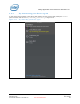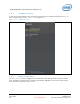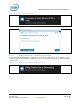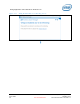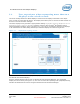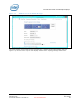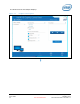User's Manual
The Wireless Dock and Multiple Displays
Intel
®
Wireless Gigabit v2.0
User Guide October 2015
48 Intel Confidential Document Number: 537178-3.3
5.2 User experience when connecting more than two
displays to the wireless dock
The driver initially selects two default displays. These will be the displays connected to the output
ports #1 and #2 of the MST hub device. The display connected to port #3 will not be used and will not
be seen on the OS resolution manager.
The Intel
®
Display Driver generates a popup window stating: DisplayPort Topology Notification. A new
DisplayPort Topology has been identified. Click the popup to open the Intel
®
HD Graphics control
panel’s DisplayPort Topology Viewer (see Figure 5-1). The user is requested to select the two displays
to be activated for the Intel
®
WiGig selected port. Selected displays are marked in light-blue.
Figure 5-1 DisplayPort topology viewer
Once the user selects the active displays the display driver will re-initiate the A/V link setup process
and activate the selected displays.
Only the selected displays will be seen on Windows Screen Resolution Manager. The unselected
display will not be shown (see Figure 5-2). The user can select the operating mode (duplicate/extend),
activate and deactivate the screens using the Windows Screen Resolution Manager.