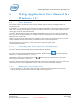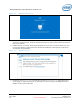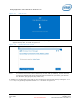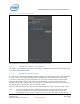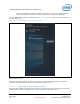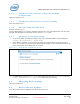User's Manual
WiGig Application User Manual for Windows 10*
Intel
®
Wireless Gigabit v2.0
October 2015 User Guide
Document Number: 537178-3.3 Intel Confidential 39
4.1.6 Automatic connection in S3 (depends on BIOS
configuration)
Same as in Section 3.1.6
4.1.7 Automatic connection in connected standby
Same as in Section 3.1.7
4.1.8 Disconnecting from the dock
Same as in Section 3.1.8.
The only differentiation is in order to manually disconnect, the user cannot disconnect from the Intel
®
Wireless Dock Manager but instead has to do it from the Connect pane.
4.1.9 Disabling and enabling WiGig
1. In Win10 the ability to disable the WiGig is done only via the OS Airplane mode setting page
(settings-> Network & Internet -> Airplane mode).
2. When WiGig is disabled, you cannot find and connect to wireless docks; the screen shown in
Figure 4-11 comes up in case the Intel
®
Wireless Dock Manager is open. Disabling minimizes the
power consumption of the WiGig radio in the client.
Figure 4-11 WiGig disable confirmation screen
3. To enable WiGig go to the Airplane mode setting page by clicking the Wireless Setting link or by
settings->Network & Internet -> Airplane mode and turning on the WiGig.
4.2 Changing dock settings
Same as in Section 3.2.
4.3 Dock software update
Your dock software can be upgraded over-the-air from the client.