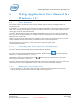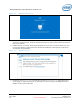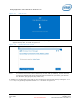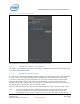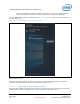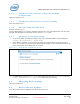User's Manual
WiGig Application User Manual for Windows 10*
Intel
®
Wireless Gigabit v2.0
October 2015 User Guide
Document Number: 537178-3.3 Intel Confidential 37
Figure 4-9 Dock connected screen
Congratulations! You have made your first wireless docking connection.
4.1.3 Automatic connection default
This section is not applicable in Win10 as in Win7/8/8.1. Instead in Windows 10* the dock will already
be in automatically connect mode.
4.1.4 Automatic connections
If a dock is set to connect automatically, WiGig will attempt to automatically connect to this dock once
in range. To this end, WiGig keeps scanning in the background, while consuming very little power.
To connect, simply place your client (assumed to be in S0) near the dock. Within several seconds,
WiGig will discover the dock and will connect to it automatically. You do not have to invoke the
Wireless Dock Manager, open the lid or take any action, just wait until the external screen comes up
and USB devices are enumerated, and you can start working.
When successfully connected to a dock, the dock LED changes color (color is specific to dock vendor).
Note: For the connection to be fully completed automatically, as described above, the client
needs to be powered on and active (such as in S0). If the client is in S3, WiGig will
automatically discover the dock, and then you can use the dock button to wake up the