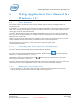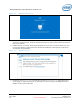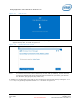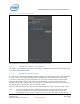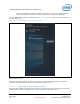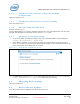User's Manual
WiGig Application User Manual for Windows 10*
Intel
®
Wireless Gigabit v2.0
User Guide October 2015
36 Intel Confidential Document Number: 537178-3.3
Figure 4-7 OSD screen
11. Press the activity button on the dock to complete the pairing process. The Connected screen
appears shortly after, as shown in Figure 4-8.
Figure 4-8 Dock Connected screen
Note: A successful connection is also indicated by the dock LED (if available), and the external
monitor and USB devices being connected and enumerated on your client (you will hear
the Window’s gling-gling hot-plug audio cues).
In addition you are also able to see that you are connected via the Connect pane by clicking the Action
Center link, or by pressing keyboard shortcut Win+K as shown in Figure 4-9.